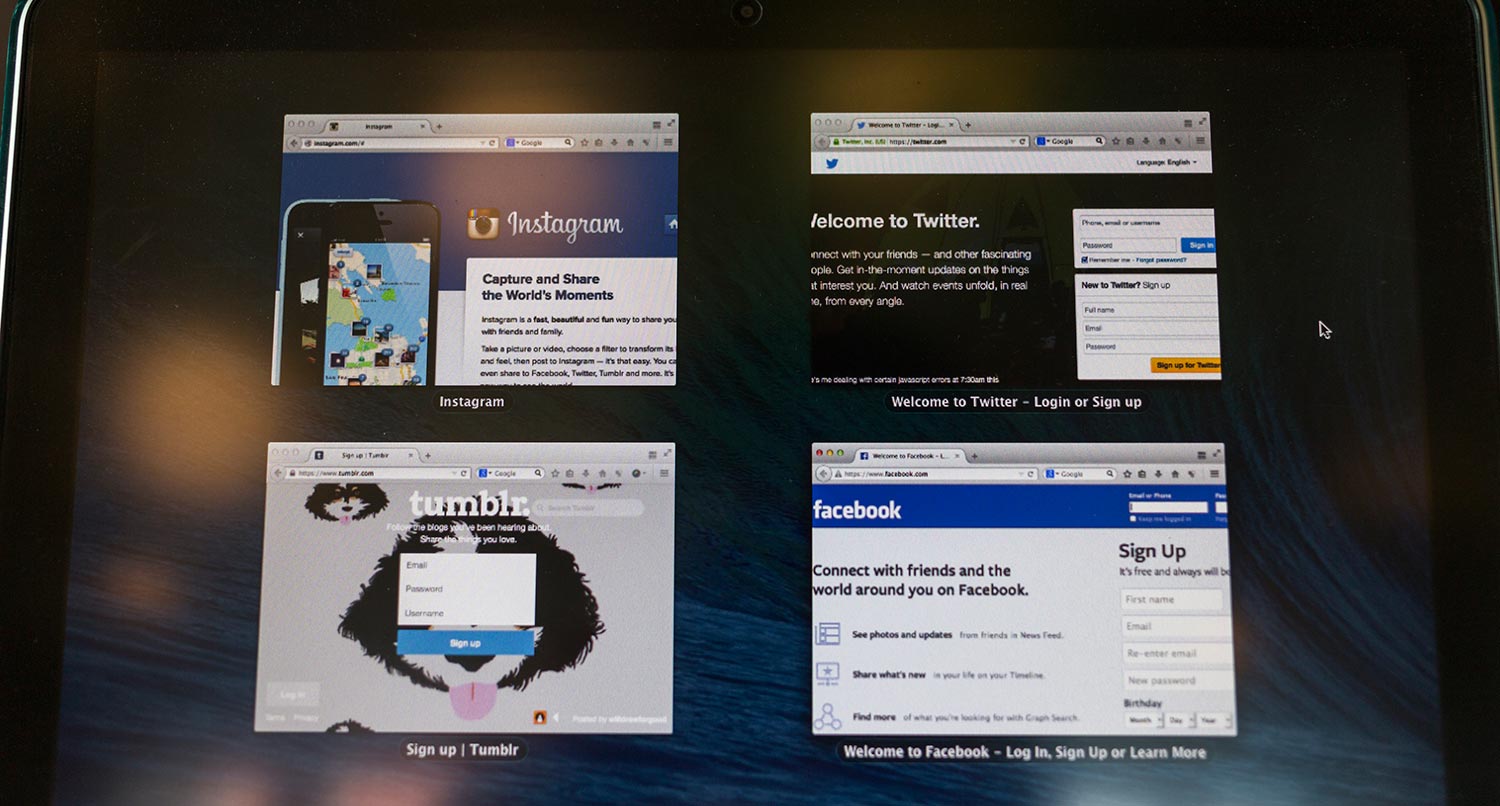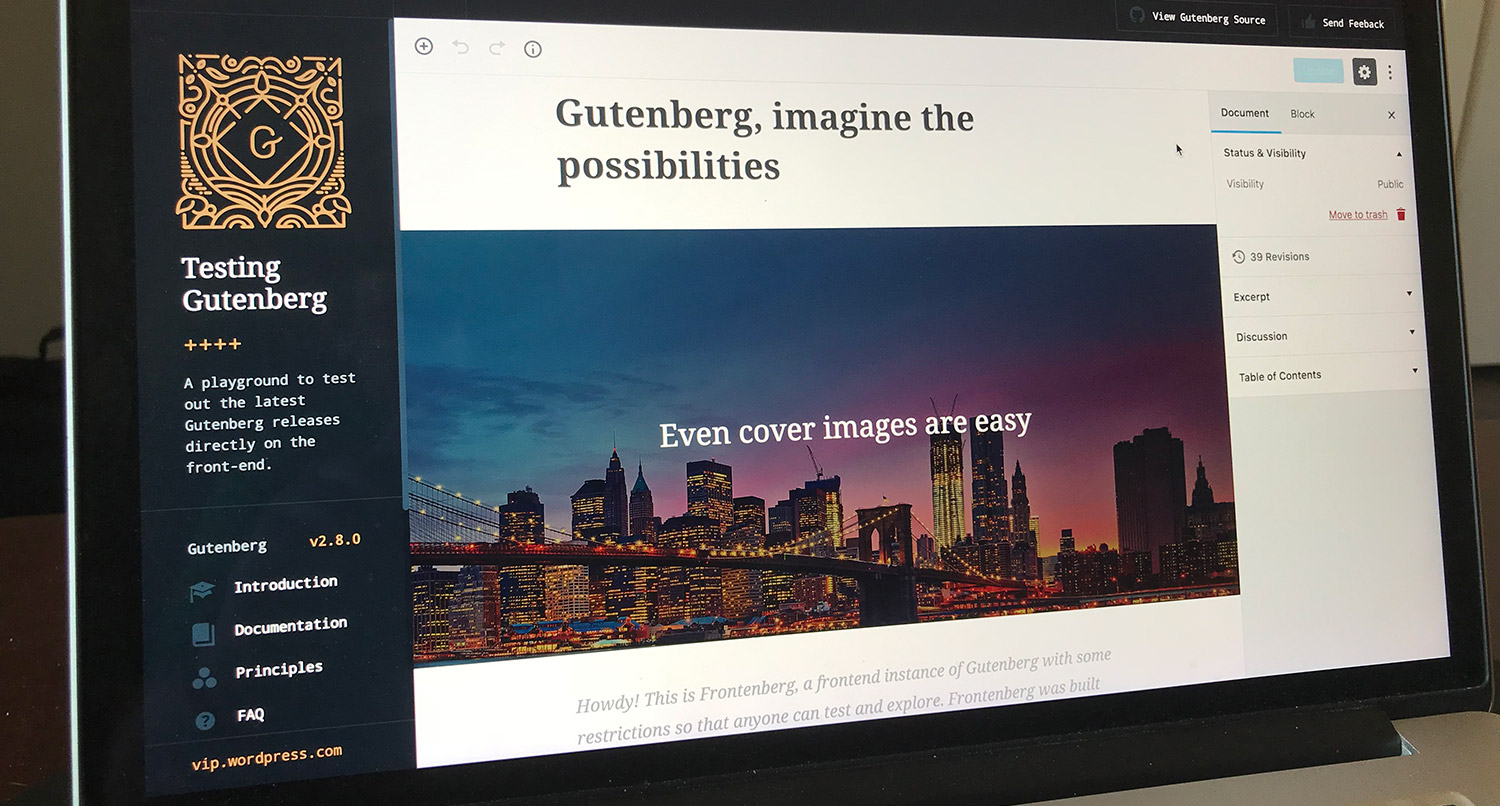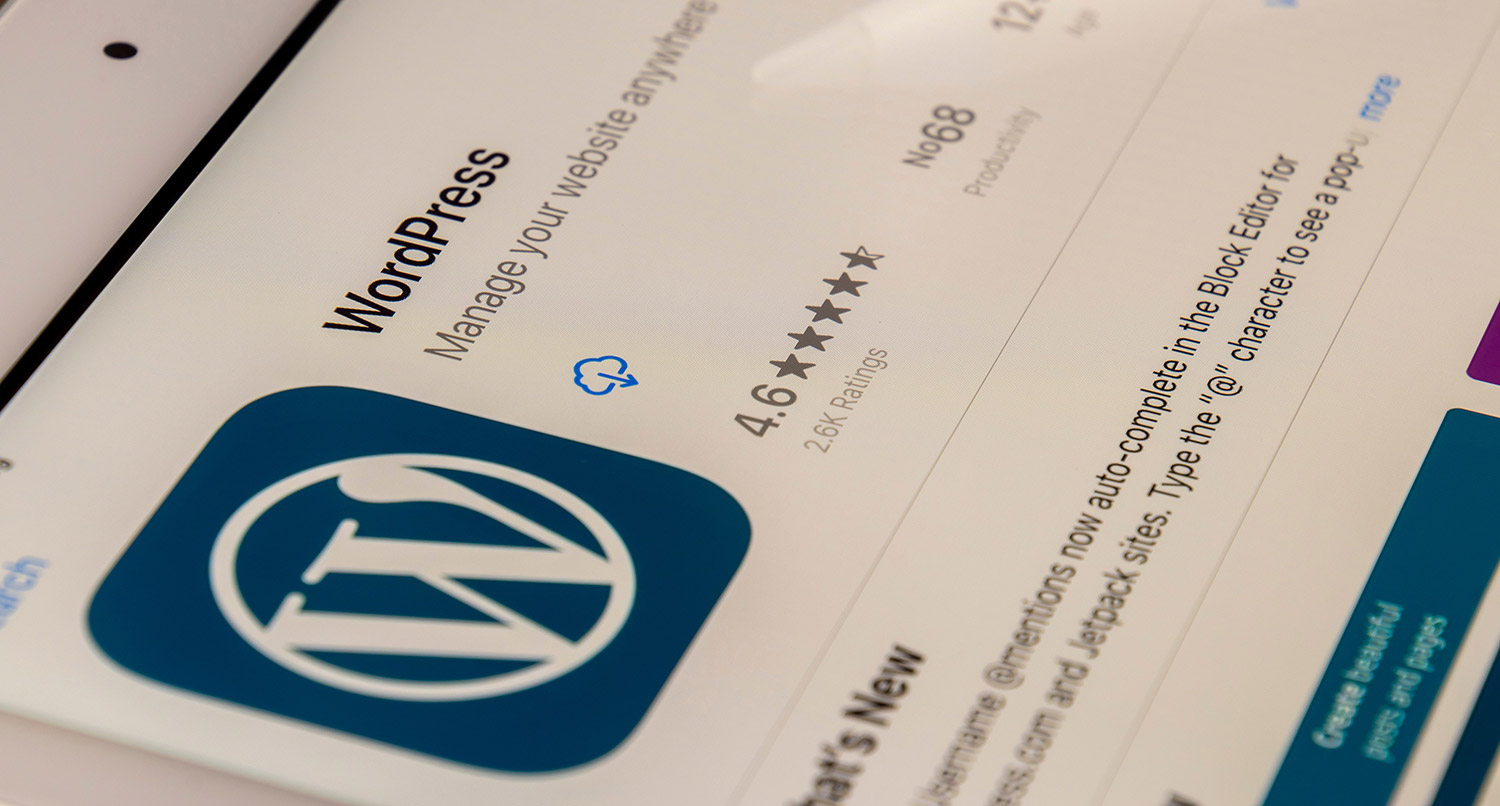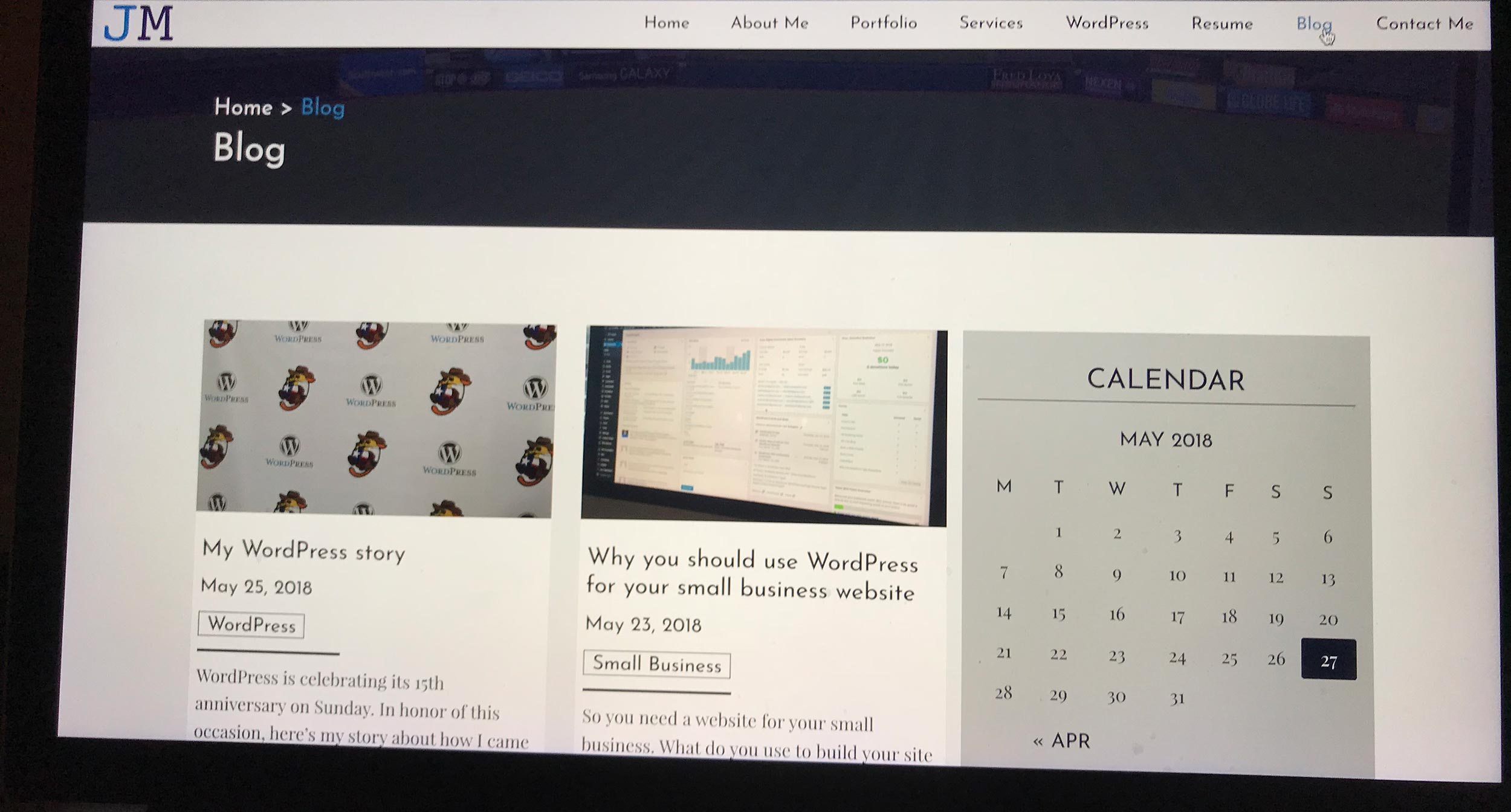Back in May, Google announced that it would be readjusting how it ranks websites in its search results. And one of the enhanced factors in the rankings would be page experience and website speed.
One of the ways they will track page experience is through your website’s core vitals. To break it down even further, the core vitals are Largest Contentful Paint, First Input Delay and Cumulative Layout Shift. You can learn specifically more about them through Yoast.
All of this is to say that your website’s page speed matters now, and it will continue to matter more and more as time goes on. And it is imperative that you check your page speed with Google PageSpeed Insights and work to make improvements.
And if you have no idea where to being, here are somethings you can do right now to fix your website speed.
Reduce the size of your images
The first and easiest thing you can do to speed up your website cheaply is to just reduce the size of your images.
First off, nobody needs to be using any photo that’s over 1 megabyte in size, and ideally you shouldn’t be using anything over 500 kilobytes either. The internet is not print; you can still have a quality image even if it’s compressed.
Second, not everyone has a blazing fast internet connection like you might have at home. Some networks are slow, and some people viewing your website on their phone might not have the best connection they need. And trying to load large images over those connections are going to take forever. And those people will just leave your website.
So take the time to shrink and compress your images. I’ve talked about it before, but go into Photoshop or another photo editor app and reduce the image size and resolution. Then when you save it, see how much more you can compress it. And on top of that, you can use an app like ImageOptim to compress it even further.
The result will be images and pages that load quicker on your website no matter what connection is being used.
Give Your Website the Care It Deserves
As you can see, running a website effectively for your business is no small task. It takes a lot of work to make sure that the website is running as best and as quickly as it can be in order for it to be helping your business. I can take those worries off of your hands. From quality web hosting to managed updates and even checking your site speed, I can help you make sure your website is helping your business.
Let’s Give Your Website the Care it DeservesUse only what you need to use
Also, only use what you absolutely need to use on your website. Any sort of extracurricular functionality will only slow down your website and cause headaches.
In particular, I’m talking about WordPress plugins. It’s extremely tempting to just add as many plugins as you possibly can into your website. After all, that is something you can do, right?
But adding all of that new PHP, CSS, JavaScript and other files will really slow down your website. All of those files have to be loaded and that PHP has to be run before the page is officially “loaded”. Plus, if those plugins aren’t well written, that’s only going to add to the runtime for your page.
And the thing is, you don’t need a whole lot of extra functionality, especially with WordPress. Maybe a forms plugin, maybe Woocommerce or Easy Digital Downloads, an SEO plugin and not much more than that. You don’t really need one of the many block library plugins, maybe one at the most.
Adding a ton of plugins that you don’t need only serves to slow down your website. So go through and check to see what plugins or extensions you absolutely need and which ones you can get rid of.
Use the caching features of your web host
I’ll mention web hosting more towards the end of the post, but one thing you can do right now is to see if your web host has any caching features that you can use.
Caching, if you’re unfamiliar, is when a copy of your website is saved either in your web browser or on your web server. This goes for the HTML output, CSS, JavaScript and other files. When you load up a webpage for the first time, a copy of that site is saved either on your browser or the web server or both.
Then if you (or someone else if the server is caching the page) visit the website shortly thereafter, that copy of the HTML is loaded instead of having to ping the server for a brand new copy of the page. That saves a lot of time from having to load everything new.
Some web hosts (like WP Engine for example) have caching features that you can use. So with WP Engine, they save the web page cache, use a content delivery network (more on that in a second) and the WordPress Object Cache. This makes loading your web page so, so much quicker without doing too much.
So see if your web hosting has something similar and take advantage of it if so. It’s a great feature that you’re paying for. And it might be the easiest fix you can make.
And don’t worry. Most, if not all, caches have a set time limit where a new visit will reload the page fresh and you can see your changes.
Use a Content Delivery Network (CDN)
If your web host doesn’t have caching available, you might be able to use a content delivery network to make your website quicker for people all over to see your website.
According to Webopedia, a content delivery network is a “system of distributed servers (network) that deliver pages and other web content to a user, based on the geographic locations of the user, the origin of the webpage and the content delivery server.” In short this means that another service hosts your assets, like JavaScript and CSS, and has them in different servers in different regions. This makes it easier and quicker for people in different parts of the world to load your web page.
Now, some web hosts already use a CDN for your website. WP Engine is like that, and in this case you wouldn’t need to worry about it other than making sure it’s working.
But if not, you can use a service like Cloudflare to host your JavaScript, CSS and other assets and then call those assets on your web pages. Cloudflare does have a free plan you can use to get started, though obviously you will be limited.
But if you don’t have a CDN, try one out and see how it helps your website. If you want to have a global reach, it’s almost a requirement.
Move your JavaScript to the Bottom
JavaScript is a big blocker when it comes to page speed issues. In all likelihood, your website is at least loading jQuery, and that is a huge file. And it has to be run before the rest of the web page can load. But there are a lot of JavaScript files that can cause this headache.
So what can we do about it? Well, we can move all of it to the bottom of the webpage underneath all of our content. This means that those files aren’t loaded and run until the rest of the page is ready to go. And that means we can make a serious dent in the Largest Contentful Paint time.
This is probably something you’re going to need to bring in a developer if you’re not comfortable using code. But the gist of it is that you move all of your scripts (aside from anything with Google Tag Manager/Analytics) down to below the last meaningful content on your website before the closing body tag.
If you happen to be using WordPress, it gets a little bit trickier. Below is the code I’m using on this website to move the scripts to the footer.
function remove_head_scripts() {
remove_action( 'wp_head', 'wp_print_scripts' );
remove_action( 'wp_head', 'wp_print_head_scripts' );
remove_action( 'wp_head', 'wp_enqueue_scripts' );
add_action( 'wp_footer', 'wp_print_scripts' );
add_action( 'wp_footer', 'wp_enqueue_scripts' );
add_action( 'wp_footer', 'wp_print_head_scripts' );
}
add_action( ‘wp_enqueue_scripts’, ‘remove_head_scripts’ );
But give it a try. Move the JavaScript out of the head section and see how much it helps your website’s performance.
Get Insights on How to do a Small Business Website Right!
Are you looking to get some help with your small business’ website, but aren’t quite in a spot to take that next step? No worries! I’ve got you covered with a small business newsletter. This weekly newsletter will talk about a different subject related to websites and small businesses each week, as well as highlight blog posts that can help you out. This will help you optimize your business’ site as much as you can while you get yourself into a position to take the next step for your website.
"*" indicates required fields
Use only the needed CSS
This is also something you’ll likely need a developer to help you out with, but make sure you’re only using the CSS that you need for that web page.
Loading large CSS files is going to do you no good when it comes to website speed. Those files are what’s called render-blocking resources, meaning that they block the page from being rendered by the browser until they are fully loaded. And that in turn makes the page load speed balloon.
Fortunately, through the process of CSS preloading and breaking up your gigantic main CSS file into small chunks, you can cut down on the time loading the page. For example, on this website, I have a main global style sheet that is loaded normally with just the basic information. Then I preload another style sheet with other global styles that aren’t important immediately, but I load that inside the body of the page. Finally, I have a style sheet specific for each template that gets loaded later.
In this way, I break up the loading of the CSS across the entire page. And it has drastically cut back on how fast my pages load.
If you don’t want to go through the hassle bringing in a developer, you could use a plugin (if you use WordPress) like Asset CleanUp that will load only the needed CSS.
But check your CSS and see what you can toss. Every little bit will help your website speed.
Check your web hosting
Finally, you want to make sure that your web hosting isn’t holding your website back.
This one might cost you a bit more than you might expect (hence why it’s the last one I list), but it can be a big help for your website. In the end you get what you pay for.
If you’re paying for a cheap web host (anything around $5 a month and below), you’re not getting the best quality. You’re probably going to run into a number of issues. Your website might not be as reliable. You’re going to be sharing a server with other websites which could introduce security risks. And if you run your website through Google PageSpeed Insights, you’re probably not going to get as good a score as you want.
The option then is to move to a better web host. There you can get a dedicated server with better security, more reliable hosting and quicker page loading times. And that’s before I get into all of the fancy new features you can check out as well.
And yes, it is going to cost you a bit more than what you pay for right now. But if you are serious about your website’s page speed, it’s going to be a worthwhile investment in your website. If done right, you could make enough additional money to cover the cost of switching hosts.
So take the time to check your website’s page speed and make the corrections that need to be made for your website. Your users will love you, Google will love you and you’ll end up with a much better website.