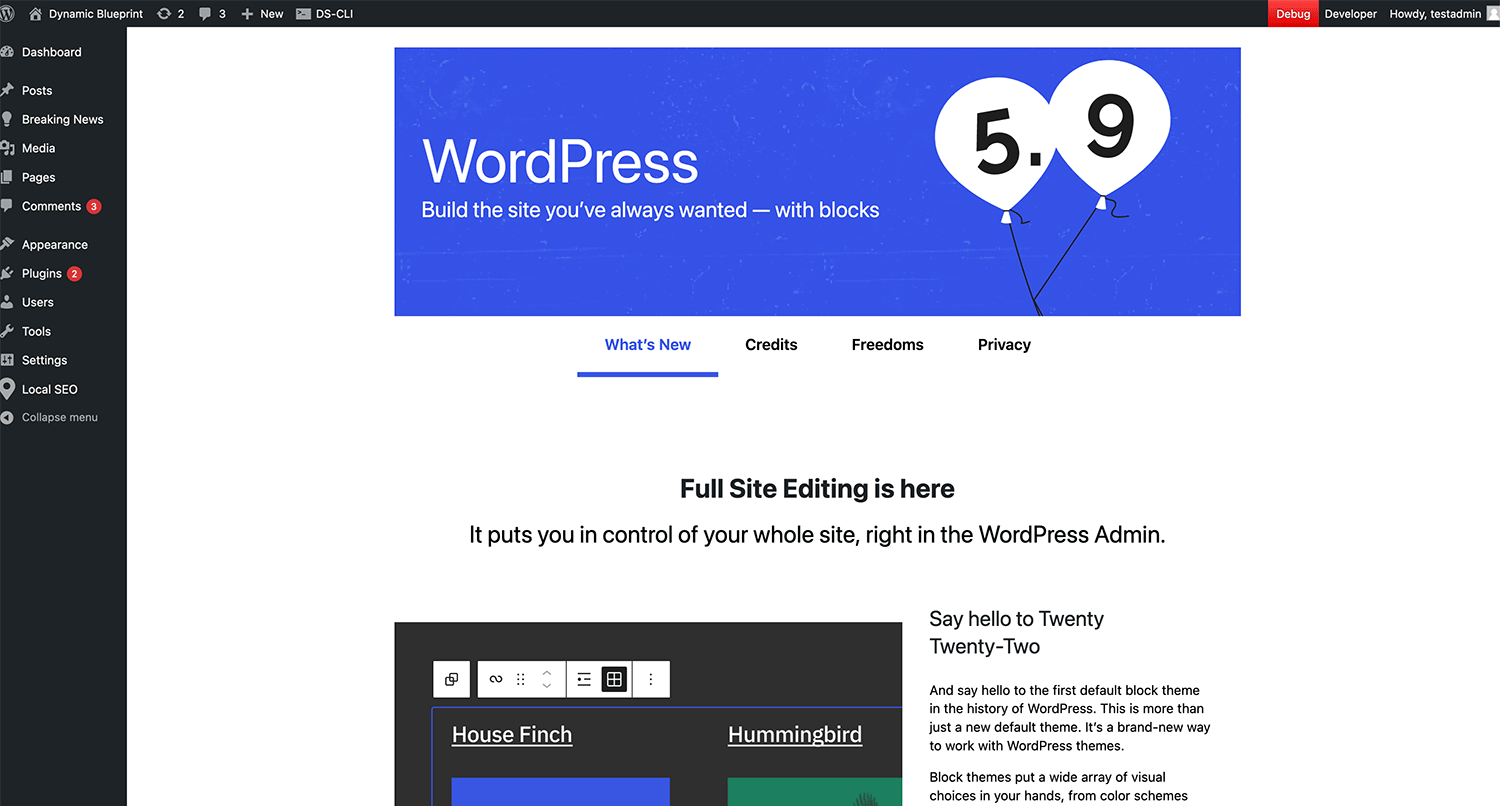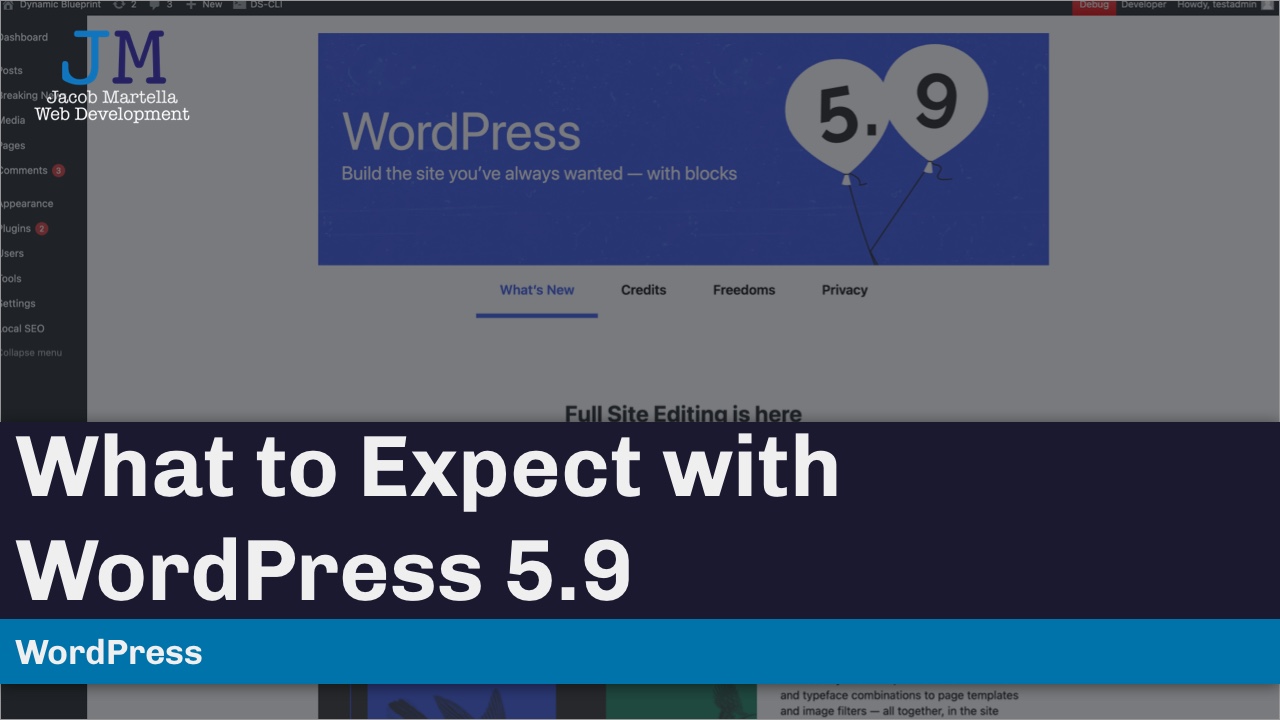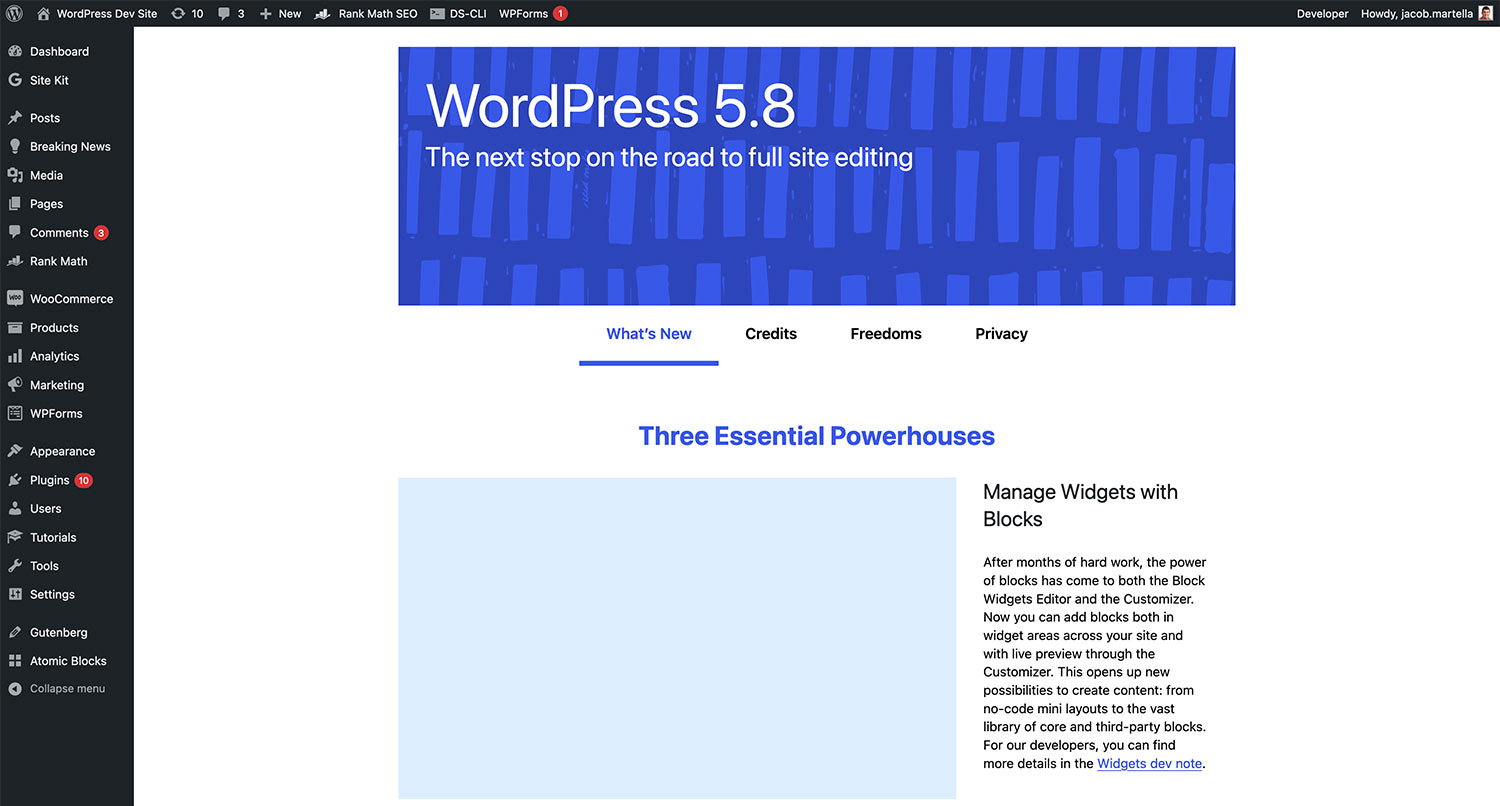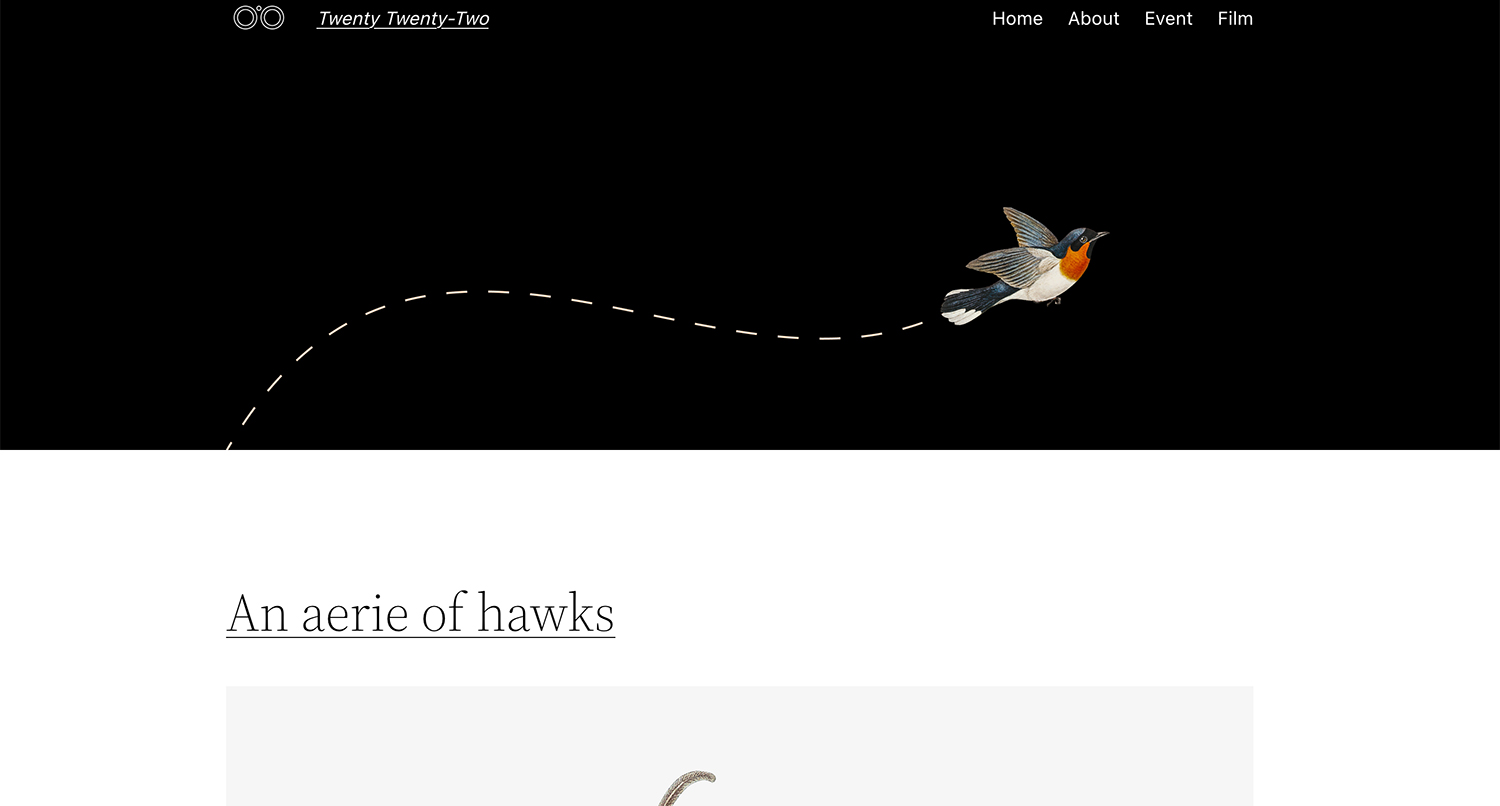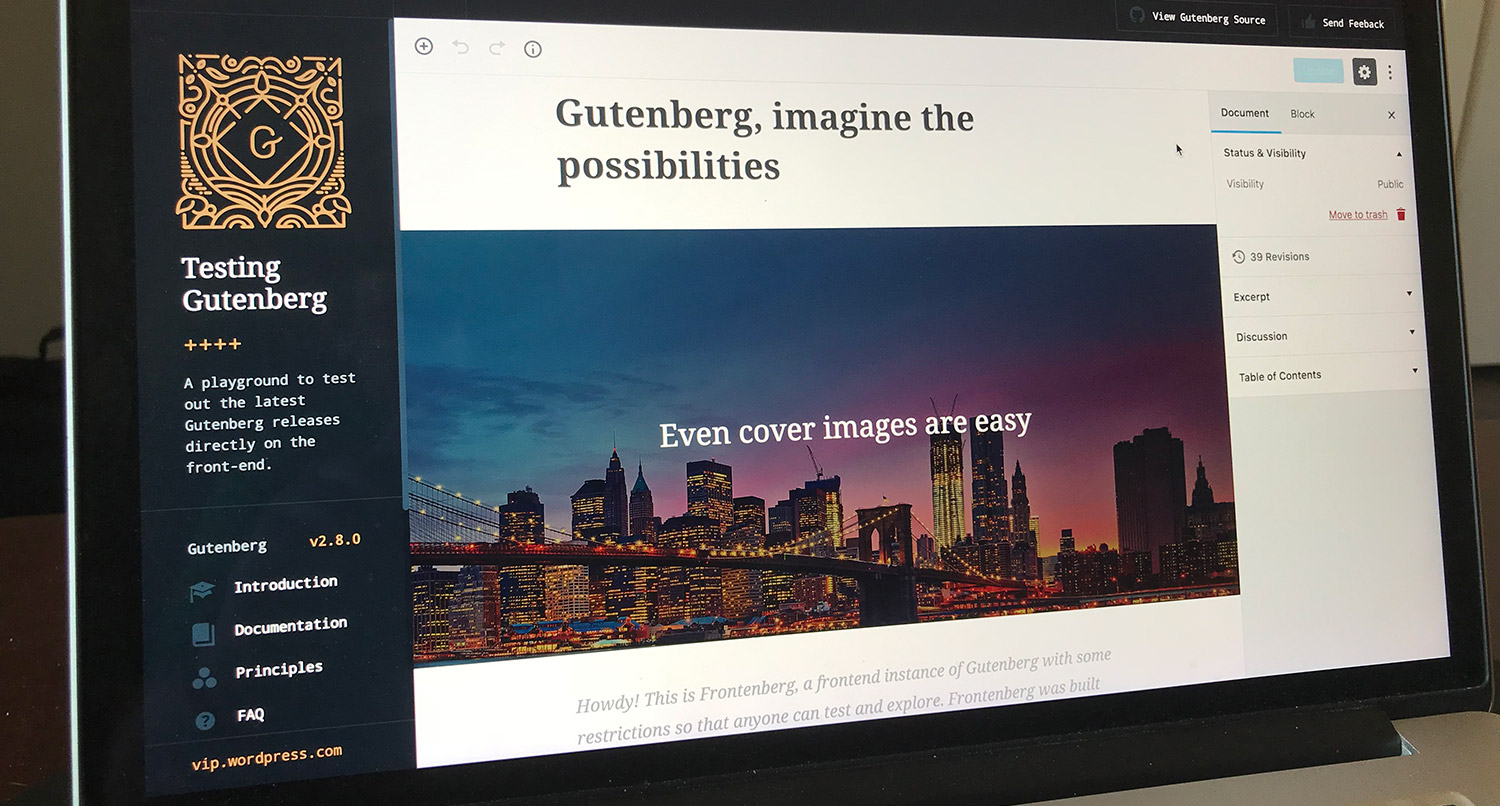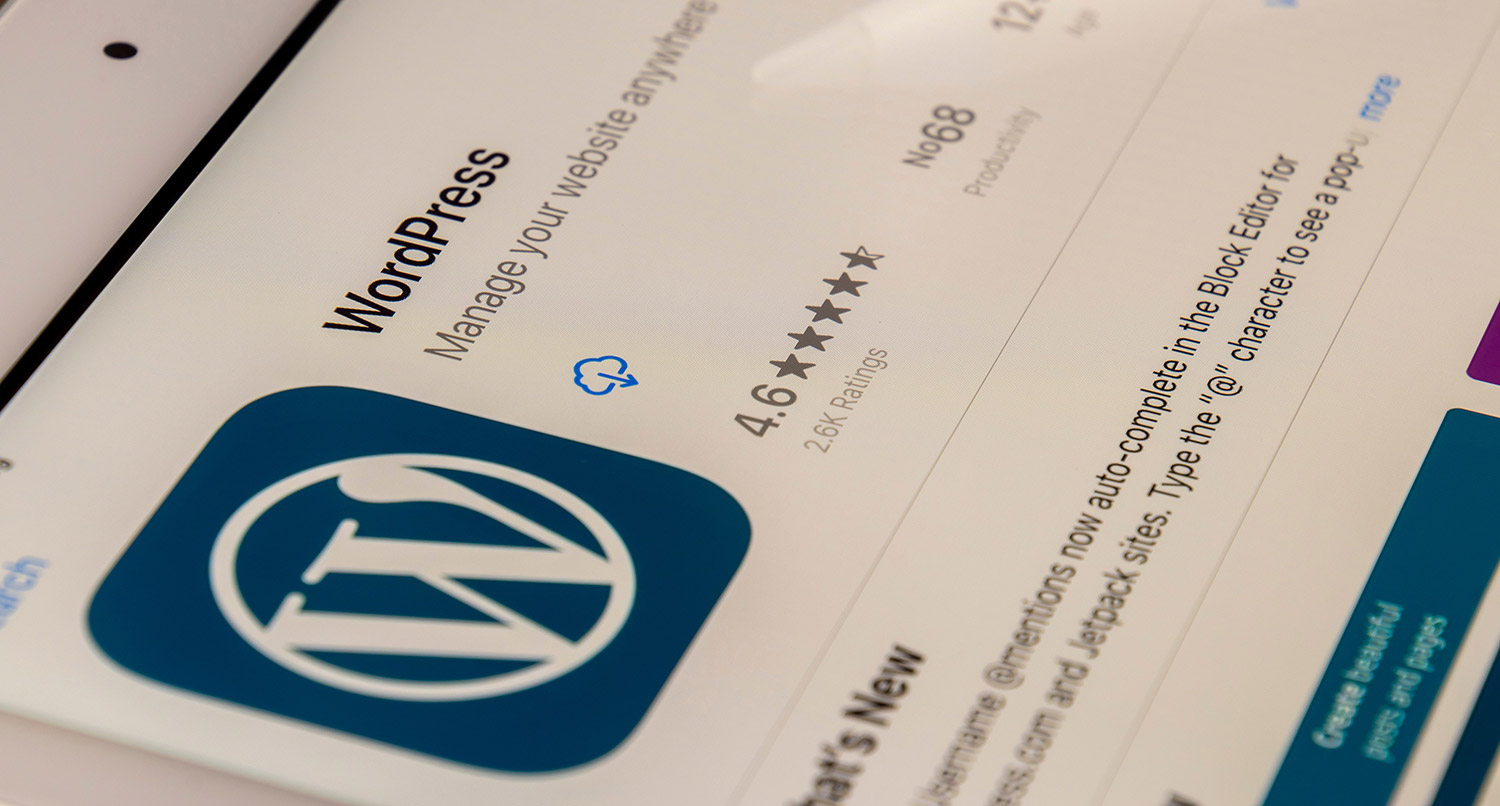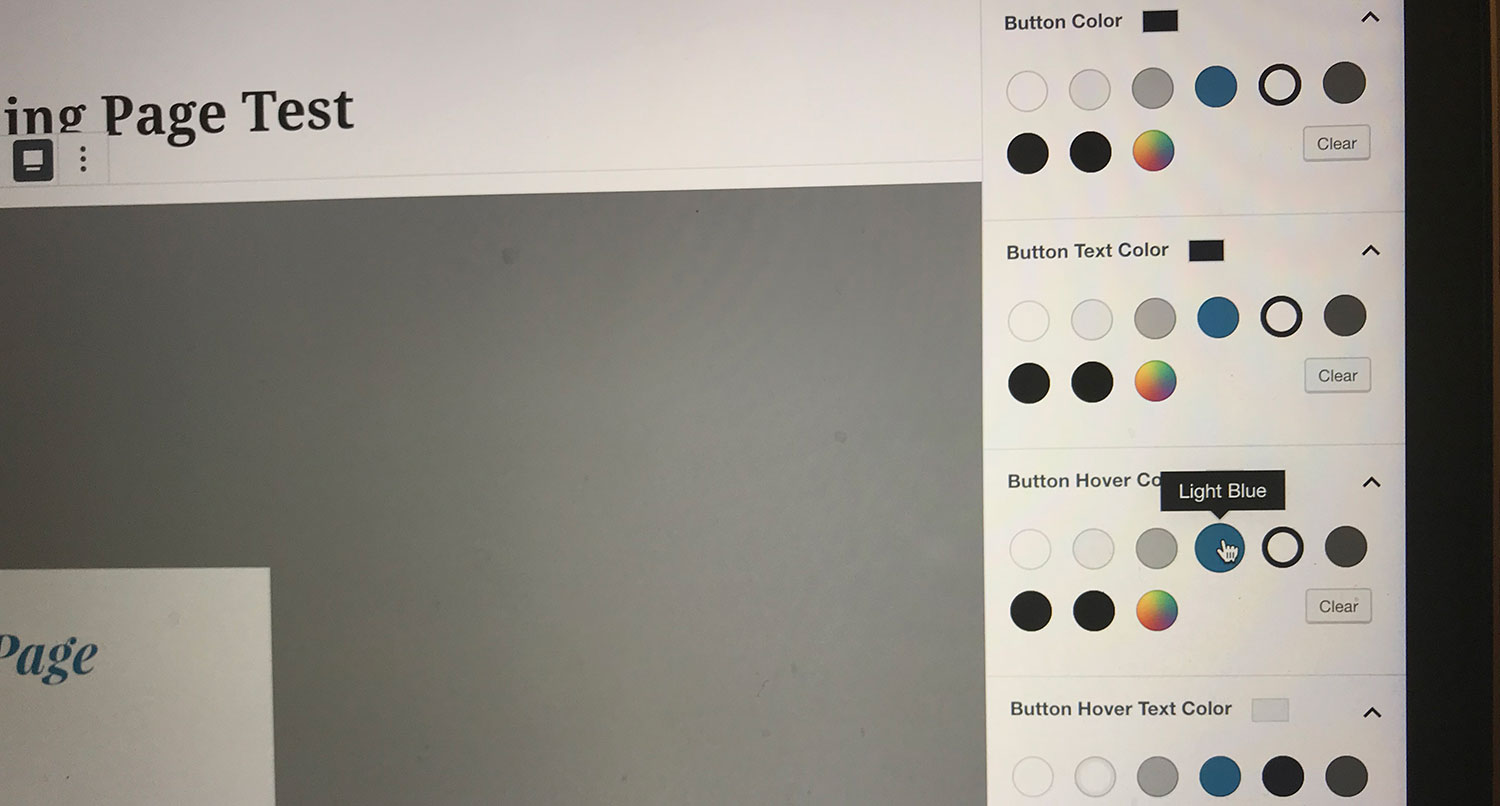WordPress 5.9 is almost finally here!
Originally, WordPress 5.9 was slated to be released in early December, as all of the third major releases of WordPress are scheduled to do. But a couple of block issues turned into major issues, which caused the release to be pushed back to January 25.
And I think the wait is going to be more than worth it. WordPress 5.9 finally brings full site editing — the main goal of the Gutenberg project — into WordPress core. And as you’ll see, that will give WordPress users a tool to customize every part of their website just to their liking, something you haven’t been able to unless you knew at least some code.
So let’s take a look at what you can expect when you update to WordPress 5.9 later this month.
Table of contents
What to Expect with WordPress 5.9
Full site editing in core
So far and away the biggest feature of the WordPress 5.9 release is the addition of full site editing into core. This has always been more or less the end goal of the entire Gutenberg project. And now WordPress users that are using a theme that supports full site editing, like the new TwentyTwentyTwo theme, can customize every aspect of their website to make it their own. And you don’t need to know any code to do it.
Global styles
One of the key components with full site editing and WordPress 5.9 is global styles that can be controlled in a couple of ways.
For WordPress users, you can control these styles by going to “Appearance” and then “Editor”. Next, you can hit the styles tab on the top right (it’s the half filled in circle icon). From here you can control the typography for your text as well as the text, link and background colors.
And for theme developers, there’s a new theme.json file that you can include in your theme to set up these global styles and more. It is a bit complicated, especially if you want to have a lot of control over a number of themes. I recommend checking out the WordPress documentation to learn more about what you can do with the theme.json file.
But it’s just one more way you can really control the look of your website without needing any code.
Creating templates and template parts
The key to full side editing is the ability to make and edit templates and template parts right inside your WordPress dashboard.
To access these pieces, you can go to “Appearance” and then “Editor”. You can then hit the icon in the top left corner of the editor to access both the templates and template parts. From here you can create template parts or edit template parts already created by the theme. You can create a new header or footer template part. Or maybe you can create a related posts template part that can be used on your single post or page template.
Also, you can edit each of the available templates that’s used on your website. For example, you can now easily edit your single post template. You can control whether your posts show the featured image or not. Or you could add in post navigation at the bottom of each post, or even add in a related posts section if you have a plugin that adds such a block.
You will quickly learn that the possibilities are endless with full site editing. I highly recommend that you take some time to create a test or sandbox website with WordPress 5.9 and see just what you can do with it without breaking your live site.
Improved navigation block
Also to help with the addition of full site editing, WordPress 5.9 also improves the navigation block you can use to create menus in your header and footer. Previously this block left a lot to be desired and made it a bit of a hassle to create menus via the block editor.
But that has since changed. This update makes it super easy to add in new navigation items to the menu or select a previously created menu. Also, you have more controls, like whether to show the menu vertically or horizontally, when to collapse the menu (like for mobile devices) and more.
Really, it’s the one block that had me concerned with full site editing since it’s so complicated, but it works like a dream now.
Easier to move blocks in the content
Moving along to the block editor updates, one of the biggest changes to the editor is simply how easy it is now to move blocks around.
Previously, you either had to drag and drop blocks in the editor itself or use the little up and down arrows to move the blocks around. But with WordPress 5.9, you can now select the list view of blocks from the top bar, and then you can move the blocks through the dropdown that is displayed.
It allows for more precise movement of blocks and a much improved experience for editors. And it also makes it easy to select the right block that you want to edit, especially group, row and columns blocks.
Update to pattern inserter
The pattern updater also got an update that makes the experience a little bit easier for you.
When you go to add a new block pattern, you’ll get two new things: first, you’ll get a dropdown that shows the different categories of block patterns you can choose from. And second, hitting the “Explore” button opens up a modal/popup that allows you to really explore and see the different block patterns that are available for you to use.
The grand scheme of things, it’s a pretty minor thing. But it can be a big help if you’re trying to find the perfect block pattern for your website.
Never Worry About a WordPress Update Again
Want to never have to deal with a WordPress core, plugin or theme update again? Then sign up for one of the WordPress Website Care plans. You’ll get managed updates, the option to host your site on WP Engine and get all of their cool features, emergency support and more. You’re sure to find a plan that meets your needs. It’s like getting a part time chief technology officer for less than you think!
Check out one of the plans today!Other changes
Finally, there also have been other really small, but powerful changes to how you can style blocks. You can add in borders to different elements, better control how your featured images look, control how the buttons block looks for your website and more.
Lazy loading improvements
Something that’s big but not FSE or block editor is a change to the lazy loading feature in WordPress core.
Previously, all of the images on a page would have an attribute so that the browser would wait to load those images until the user scrolled to them. But this had an unintended effect on the Largest Contextual Paint score from Google Lighthouse.
The team found that when they made the first image or iframe not load lazily, it actually improved the score. So now the first image or iframe on your posts and pages will load along with the page.
Other improvements
Finally, there have been a couple of other smaller improvements made to WordPress, though these are a bit more on the developer side of things.
- PHP 8 support — PHP 8 has been around since December 2020, and WordPress 5.9 brings better support for this version of PHP as well as better automated testing with PHP 8.
- jQuery 3 update — This new release of WordPress also brings in an update to the jQuery that’s bundled with WordPress core. If you’ve had no issues with jQuery 3, there’s nothing to worry about here.
- Embeds for Pinterest — WordPress now has oEmbed support for Pinterest links. Simply add the URL for a pin to the block editor, and it will load the embed automatically.
- Languages for login screen — Also new for WordPress 5.9 is the ability to change the language for the login, registration and forgot passwords screens. If you have multiple languages installed on your website, you’ll see a dropdown on the login screen to change the language.
Will your website break with full site editing and WordPress 5.9?
Now for one of the biggest questions: will your website break when you update to WordPress 5.9 and get the full site editing features?
The answer to that is simply no, it will not break. In order to really use the new FSE features, you’re going to have to be running a theme that supports FSE. And the chances are pretty good that you are not running one of those themes. So you don’t have anything extra to worry about with updating to WordPress 5.9.
Of course, you will want to make sure that you take a backup of your website beforehand, just in case something breaks. But you really should be doing that before you update plugins and themes as well.
Get WordPress updates taken care of for you
Want to never have to worry about updating WordPress or any plugins or themes again? Then one of the WordPress Website Care plans might be the thing for you!
In addition to managed updates, you’ll also get the opportunity to get your website hosted on WP Engine and utilize all of the features that they provide. Plus, you’ll get emergency website support if something breaks and accessibility fixes. And other plans can include security fixes, SEO and Local SEO optimization, ecommerce support and more.
So sign up for one of the plans today and get the equivalent of a part time chief technology officer for your website!