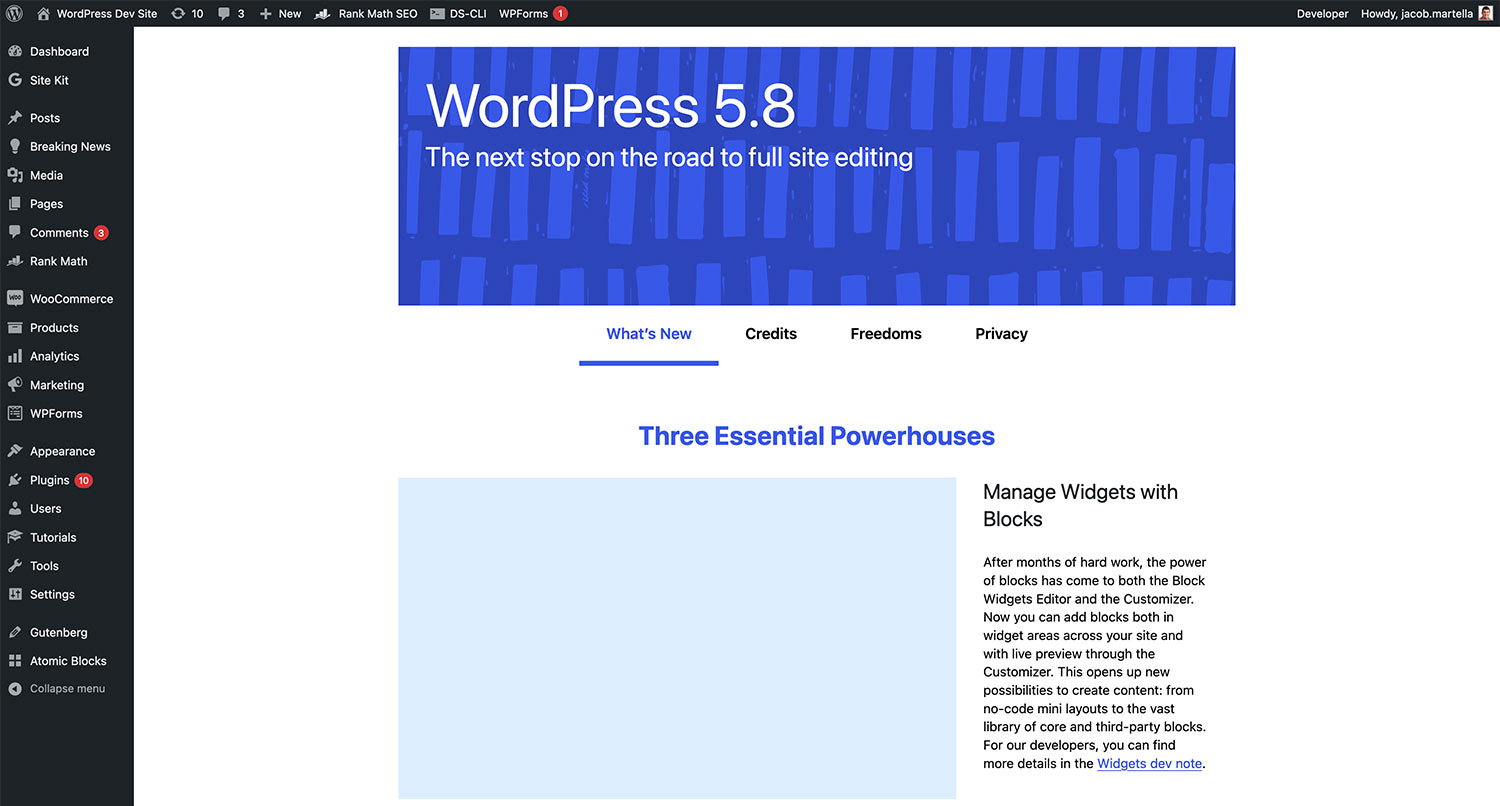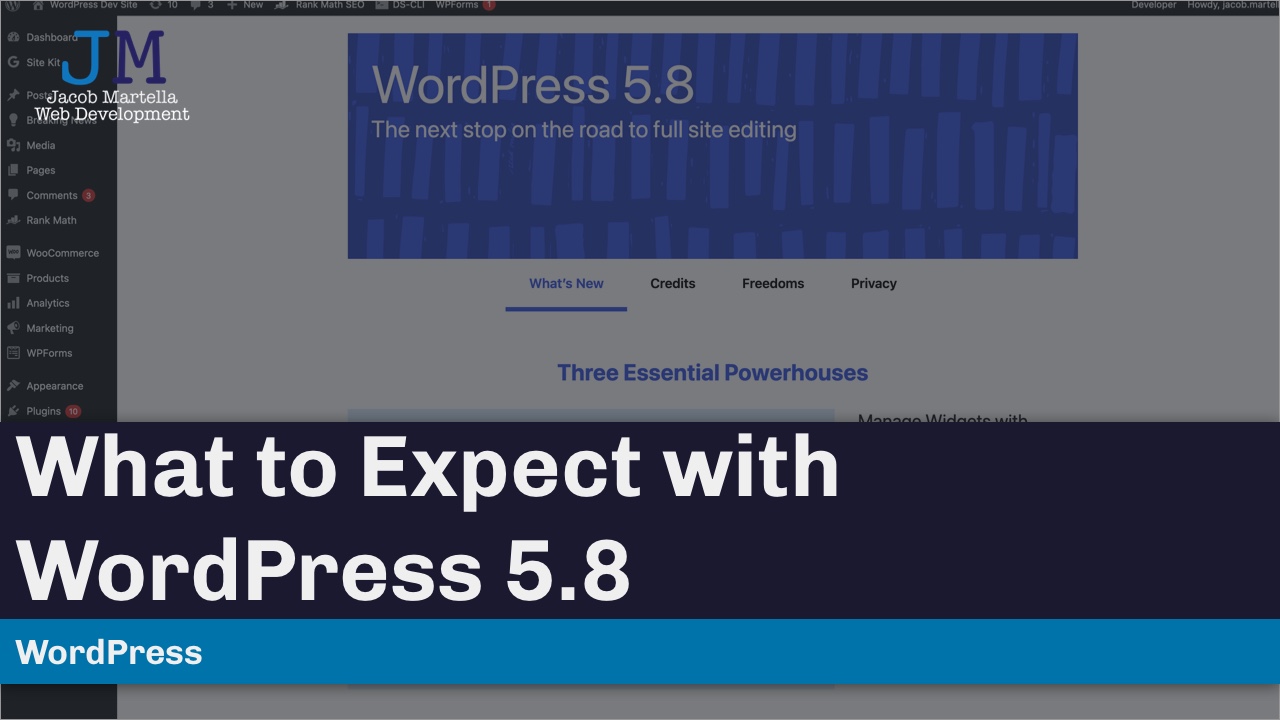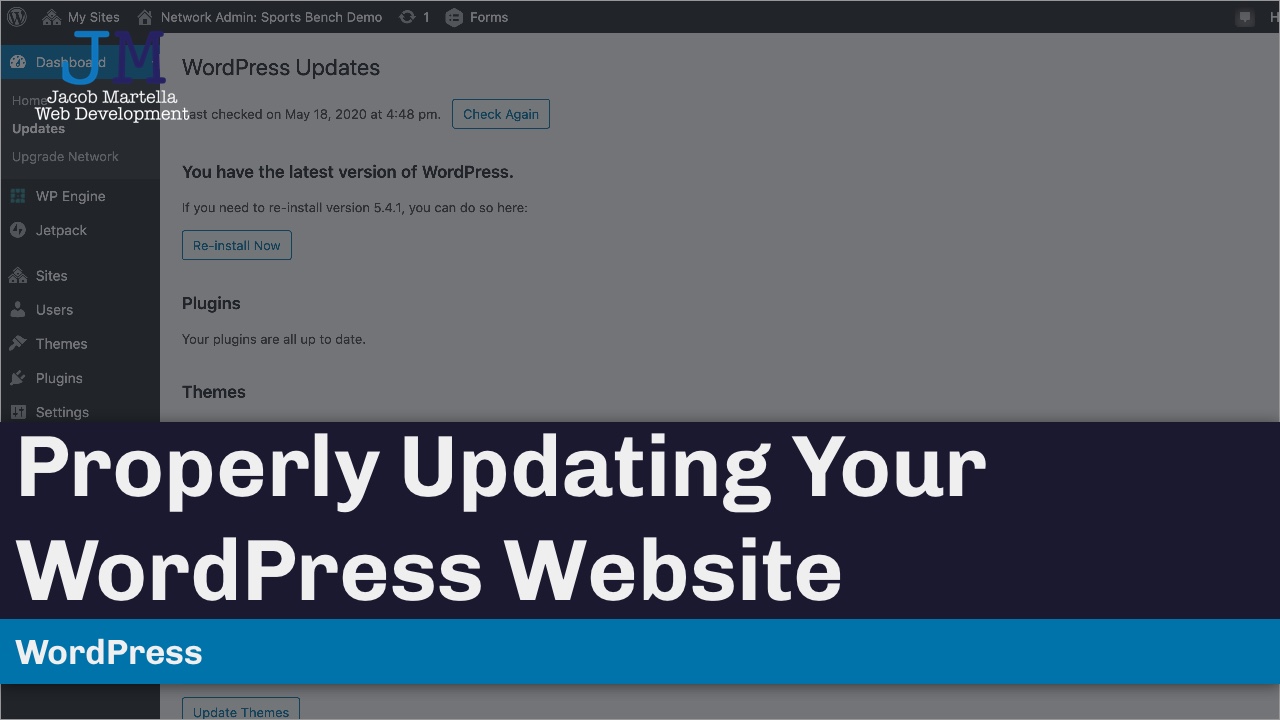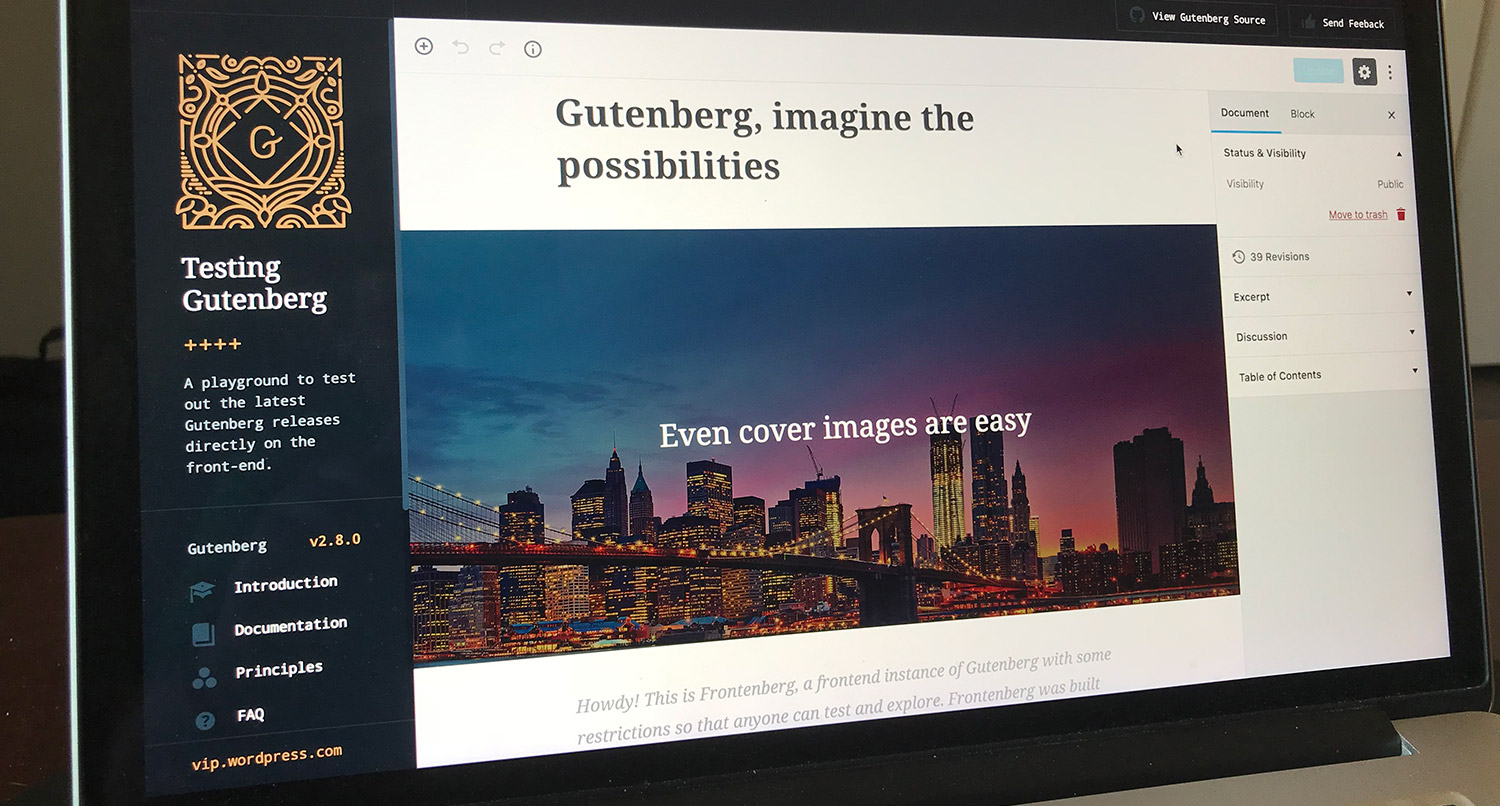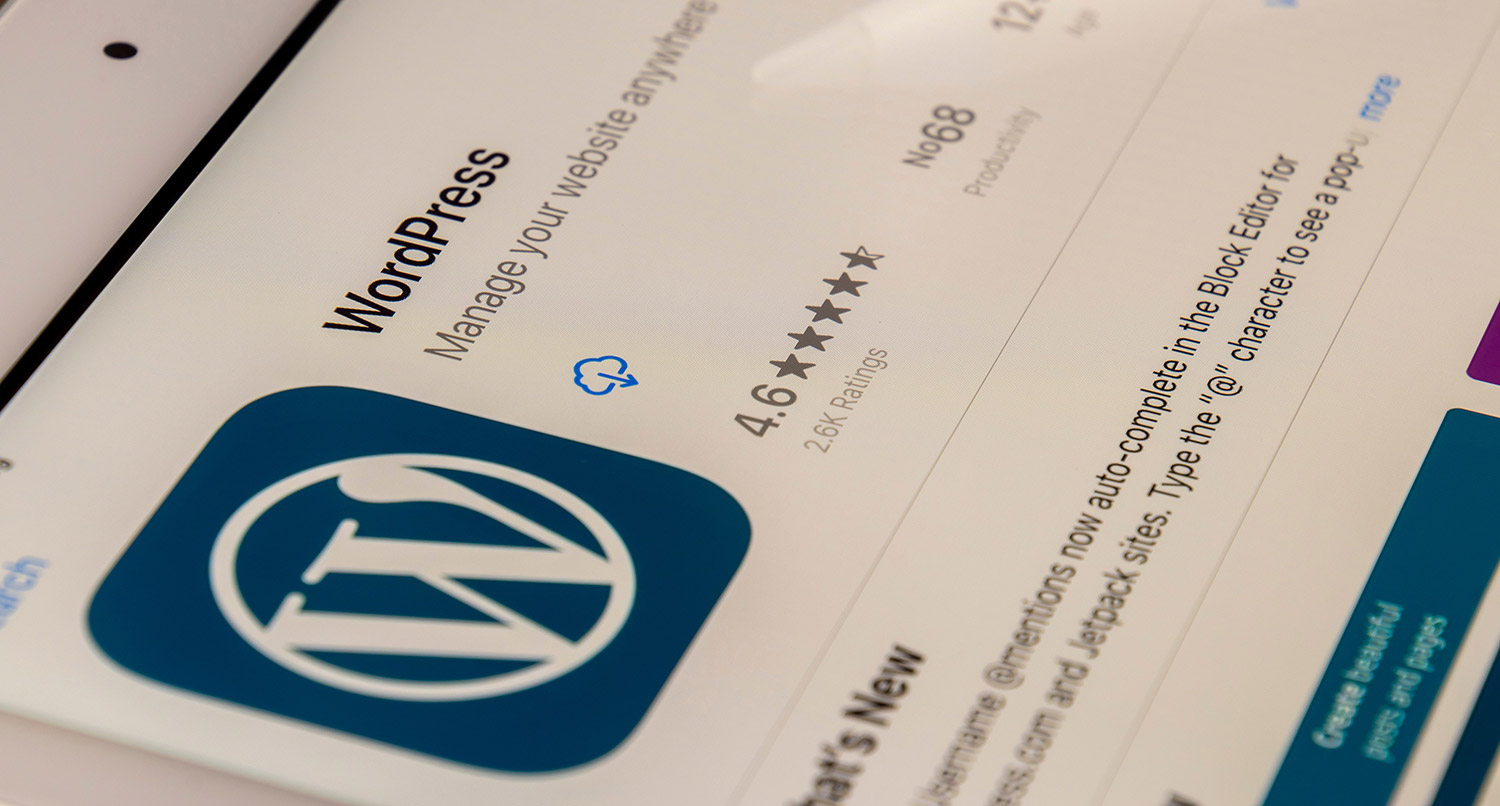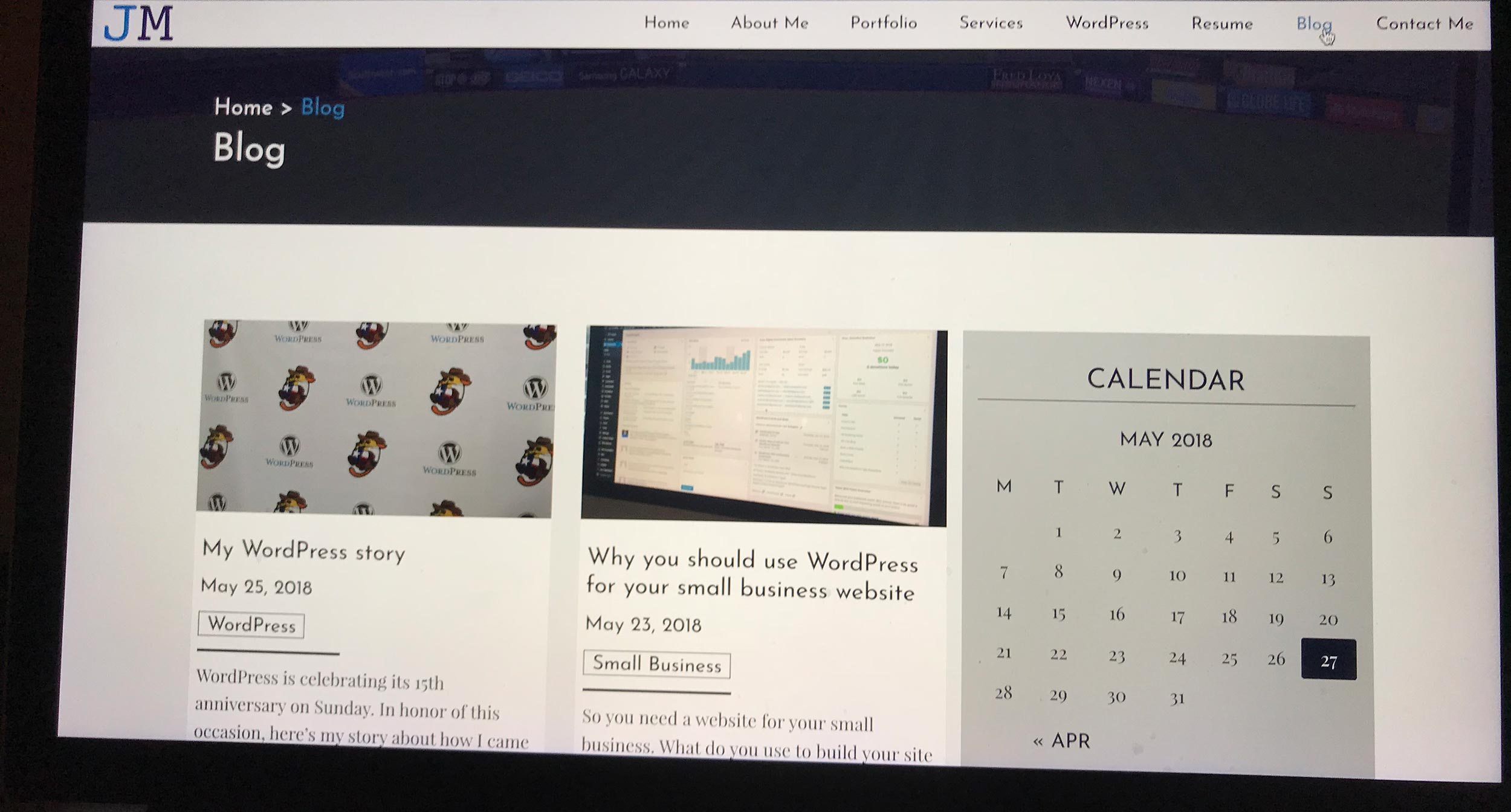We’ve reached the summer months which means that it’s time for the next major release of WordPress.
WordPress 5.8 is slated to be released on July 20, and it’s going to be a pretty big update. The version will start the process of moving full site editing into core. It won’t be completely finished as there are a few major pieces that still need to be worked on and completed. But you will be able to create new templates and template parts right from the editor without any code.
Plus, there are new blocks you can use and some really cool things you can do with photos. And WordPress will support the WebP image format.
So let’s take a dive into what you can expect with WordPress 5.8 when it’s released.
What to Expect with WordPress 5.8
Full Site Editing Additions
As I mentioned, the biggest feature of WordPress 5.8 is the start of moving full site editing into WordPress core. Now, full site editing, or FSE, won’t be fully into core with 5.8. There are still some things that need work done before they are ready for the big time. But here are a few of those FSE-related additions for this update.
New Blocks
One of the first things that you’ll notice when you go to add in a new post or page is a wide array of new blocks that you can add to your website.
You can now add in page list, site title, site logo, site tagline, and query loop blocks to your website. These are all added in anticipation of the rest of full site editing coming to WordPress core later in 2021 or early 2022.
So obviously, you probably won’t be using the site title, logo or tagline blocks right away. But the page list and query loop blocks might have some use for your website right now.
The page list block, well, lists your website’s pages without you having to do anything. Unfortunately at the time of the script writing for this video, you can’t delete a page from the list without deleting the block. But hopefully that has been or will be fixed down the road.
The query loop block allows you to customize the look and feel of the posts that you are trying to load, including having a featured image, post excerpt and more.
Template Editing Mode
Probably the biggest change coming in WordPress 5.8 is the new template editor, which sort of brings full site editing into core.
To use this feature, create or edit a post or page. Underneath the templates section in the right hand menu, you can select the template for the post or page or you can hit edit to edit that template or hit new to add in a new template.
From there you will be taken to a new editor screen where you can build that template, from the header to the footer to the menus and almost everything in between.
It is a pretty cool feature, but do be aware that using this will override whatever PHP template your theme is using for that content. So it might look a little weird with your theme.
I would highly suggest trying this in some sort of sandbox website where you can try it out and break things without messing up your live site. It’ll likely be the best way to learn how to use this new editor.
And for theme developers and website admins out there that don’t want this option to be available, you can add in remove theme support block templates to disable the template editor.
A New Widgets Screen
Also, another thing you will notice is a new screen when you go in to edit your widgets. It’s going to look a lot like the block editor. And in fact, you can now use blocks as widgets if you want.
Now don’t worry, you can still use your array of current widgets by using the legacy widget block. And even when you go in to edit your widget areas, every widget in there should still work. So you won’t lose anything when you update to WordPress 5.8.
It’s just another option you have for customizing your website to your liking.
Block Pattern Directory
Also coming along with WordPress 5.8 is a new block pattern directory similar to that of the plugin and theme directories you’re probably already familiar with.
If you don’t know, block patterns are custom pre-determined arrangements for blocks. For example, you might insert a block pattern that is two columns with one column being an image and the other having a heading block and a paragraph block. It makes creating complex page layouts much easier.
And now developers will be able to easily offer their own block patterns through this directory. And you’ll be able to easily find and download the block patterns you want to use for your pages and posts.
How this plays out in the real world remains to be seen. But I think it’s going to be a big boost to the block editor.
Duotone Support
Finally, you can now add a big splash of color to your images and cover blocks with the duotone feature in the block editor.
With this feature, you can now add in Instagram-like filters to your images, though it will take a bit more work to make it look just right. To get this to work, you’ll need to select the image and then select a color for highlights and a color for shadows. For example, WordPress recommends for a sepia filter, using brown for shadows and tan for highlights.
And the good news is that it will use SVG to add in the filter, meaning that the original image won’t be changed at all, just in case you make a mistake with your colors.
WebP Format Support
Finally, there’s one technical addition that some people might like. WordPress will now support the WebP image format. Before you had to use a plugin as a work around to upload images in that format. But native support for it should make it much easier.
What is WebP? Well, it’s an image format that has a higher compression than PNG or JPG images, meaning that you can show images that are a smaller file size and increase your page speed. If you’ve run your website through Google PageSpeed Insights (and you totally should do that), you’ve might have seen a message about displaying your images in a WebP or even JPGX format. This is what it’s referencing.
WordPress won’t be converting images you upload to WebP just yet, but maybe that’s something that will come in a later release.
Updating to WordPress 5.8
When you see that the update is ready to be installed on your website, you need to do a few things to make sure you properly update your site.
You’ll need to make sure that you take a backup of your website first and check to see if there are any existing errors on your website. Then you can run the update and look over your website for any new errors.
If there are any errors, you’ll need to revert to the backup you just took and take steps to correct the errors either through contacting a developer or reporting the issue in the WordPress support forums.
You might want to check out a blog post I wrote about updating WordPress, a downloadable checklist or the video below on properly updating your website.
Properly Updating Your WordPress Website
Never worry about updates again
If you would like to never worry about having to update your website again — be it for major or minor core updates, theme updates or plugin updates — sign up for one of the WordPress Website Care plans today! You’ll also get web hosting, security, emergency care, a trove of tutorials and educational walkthroughs and access to a community.