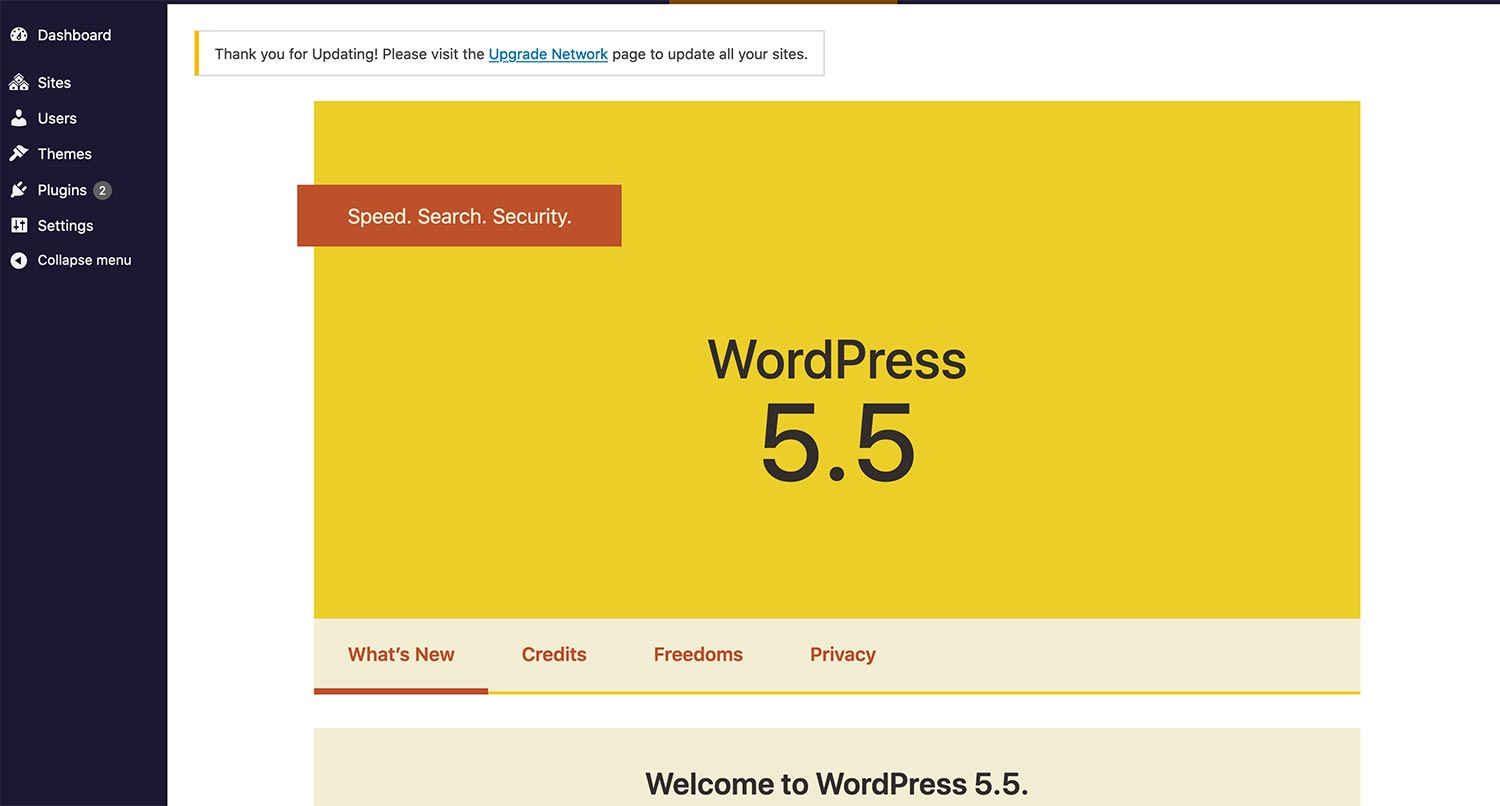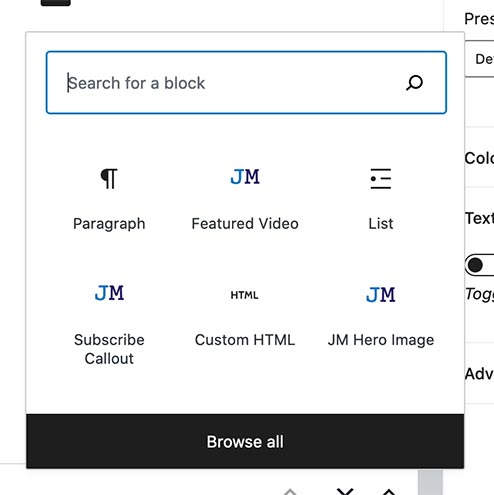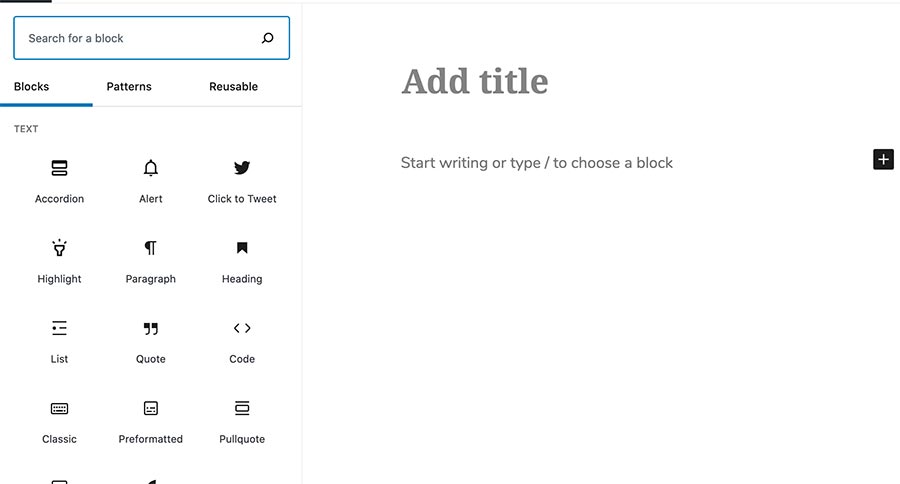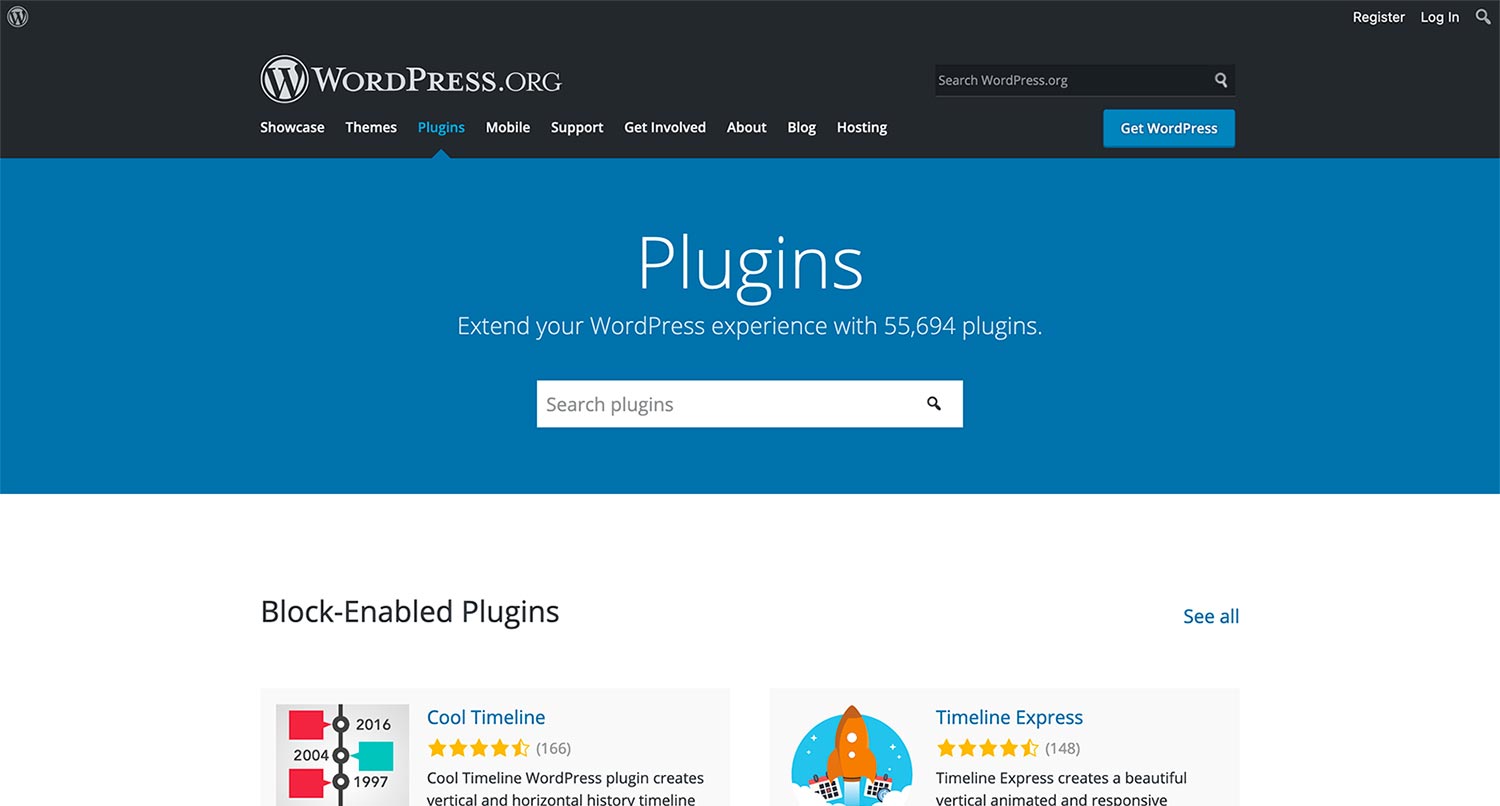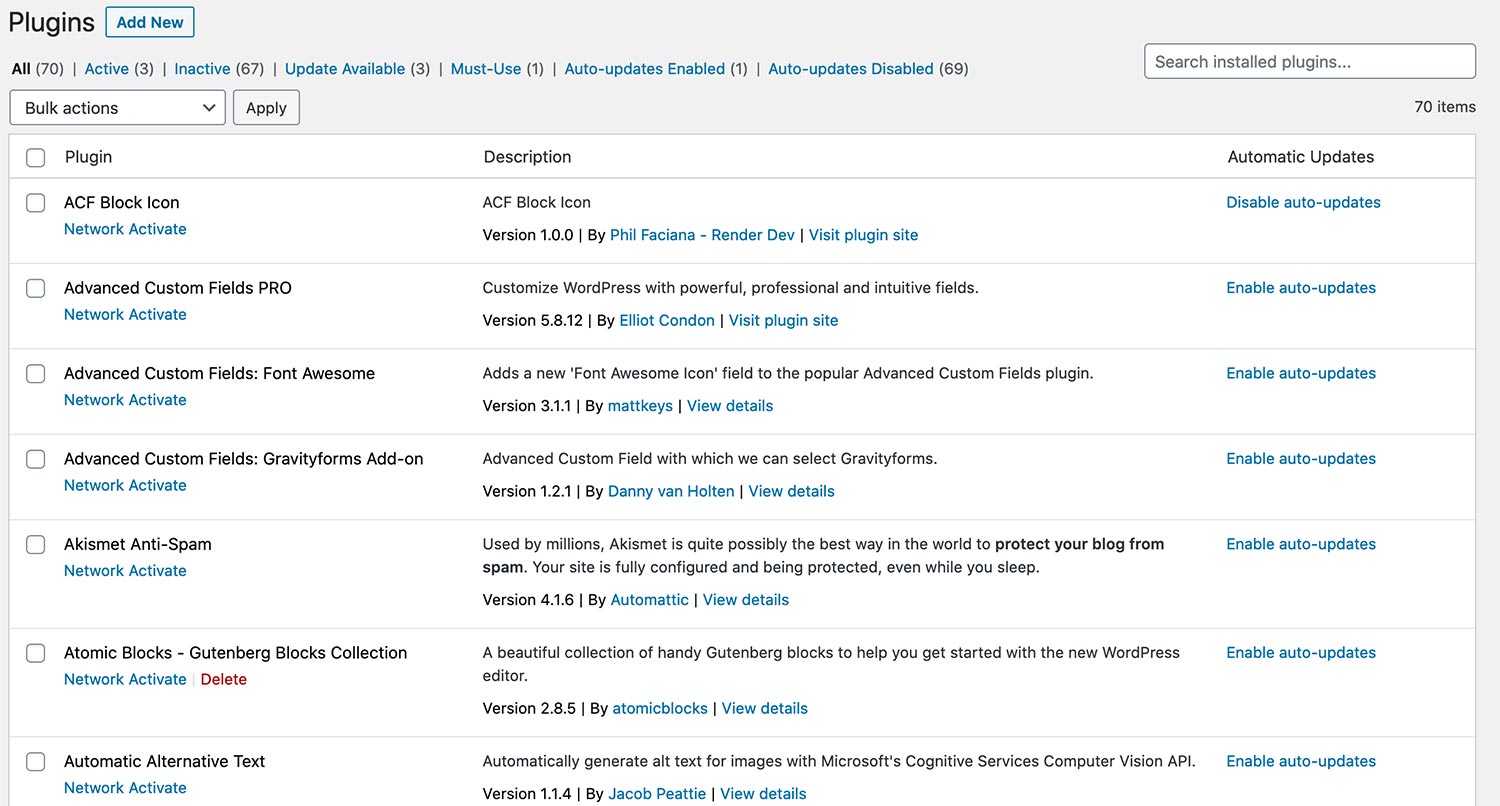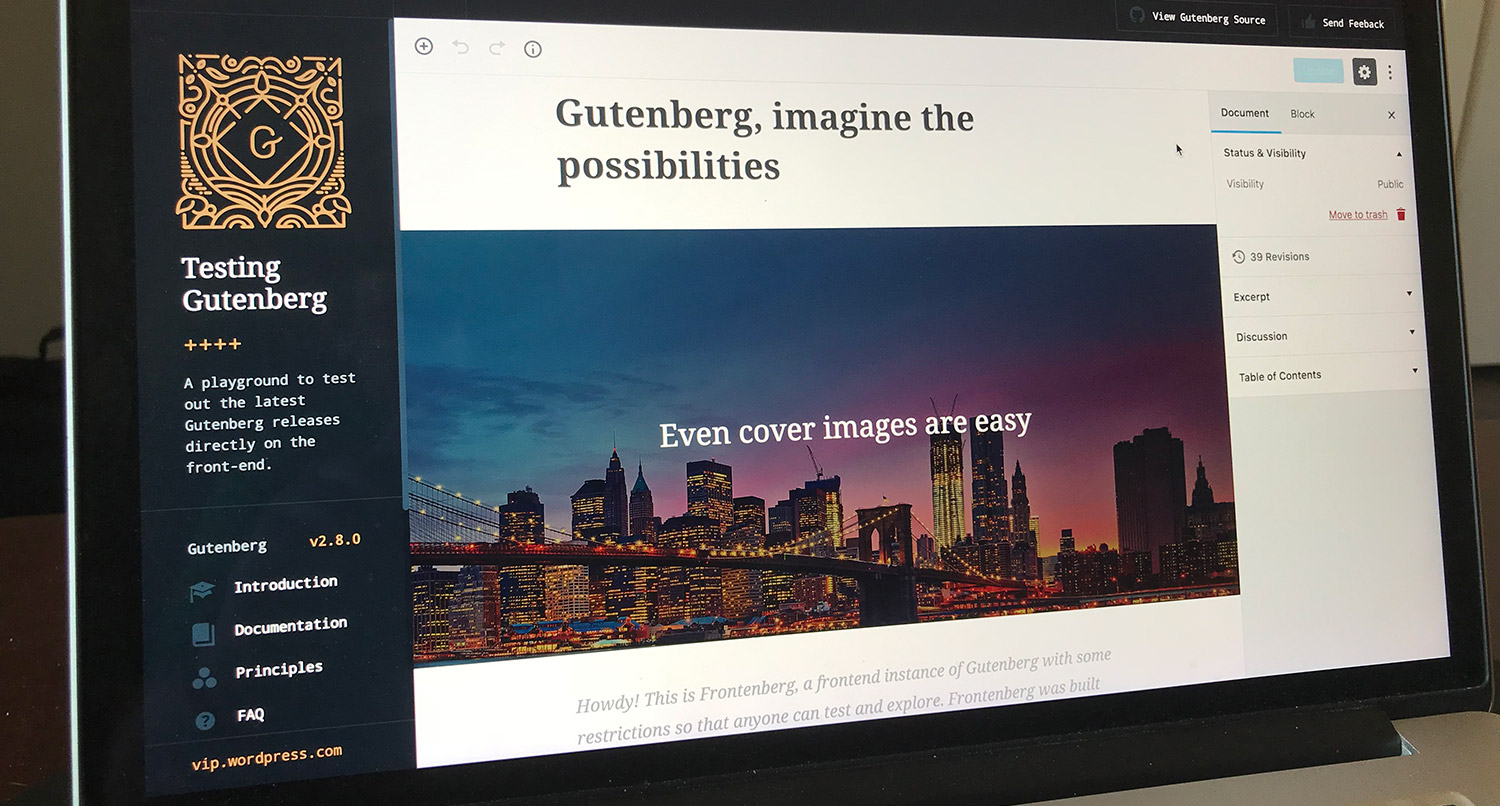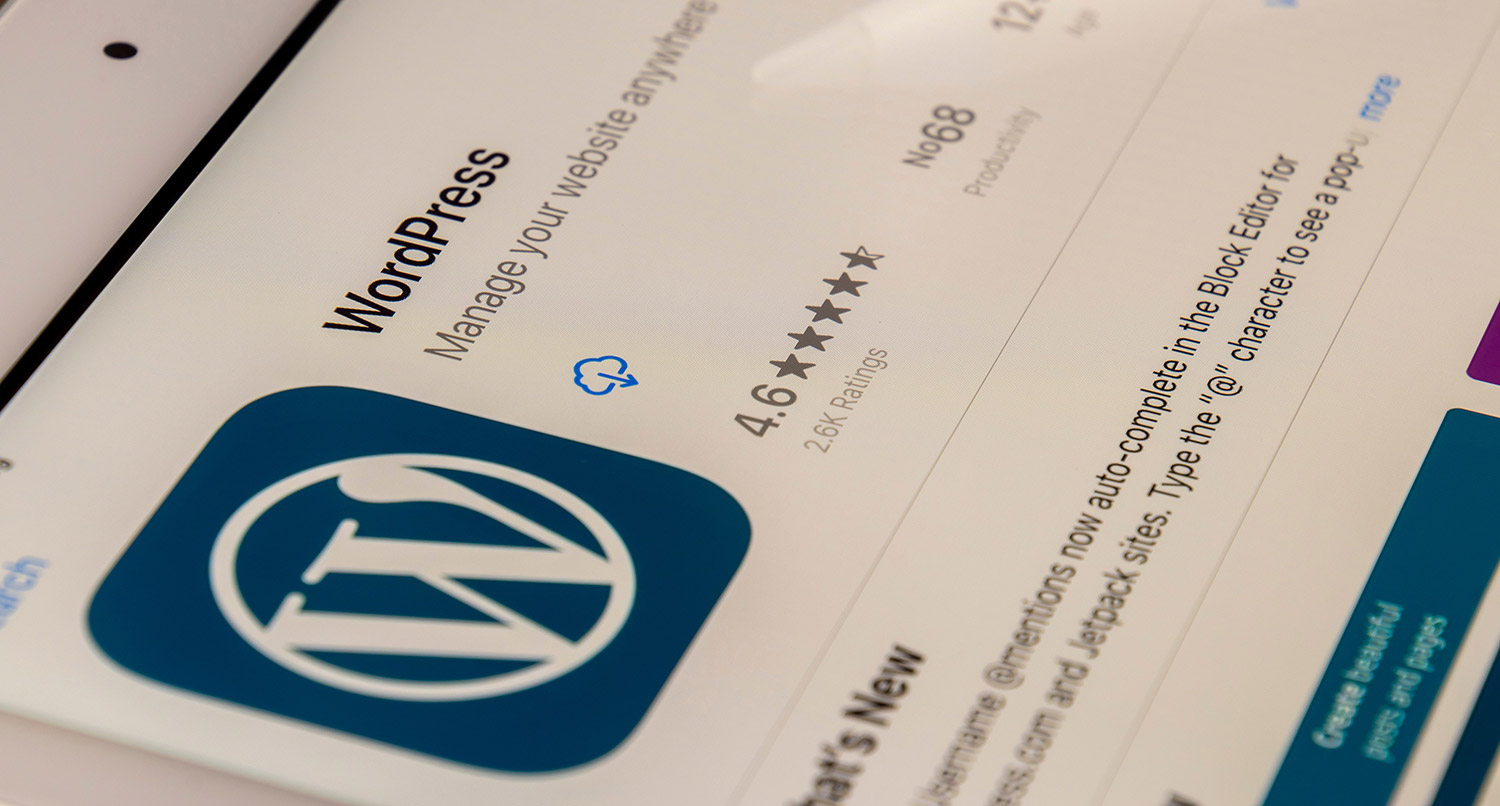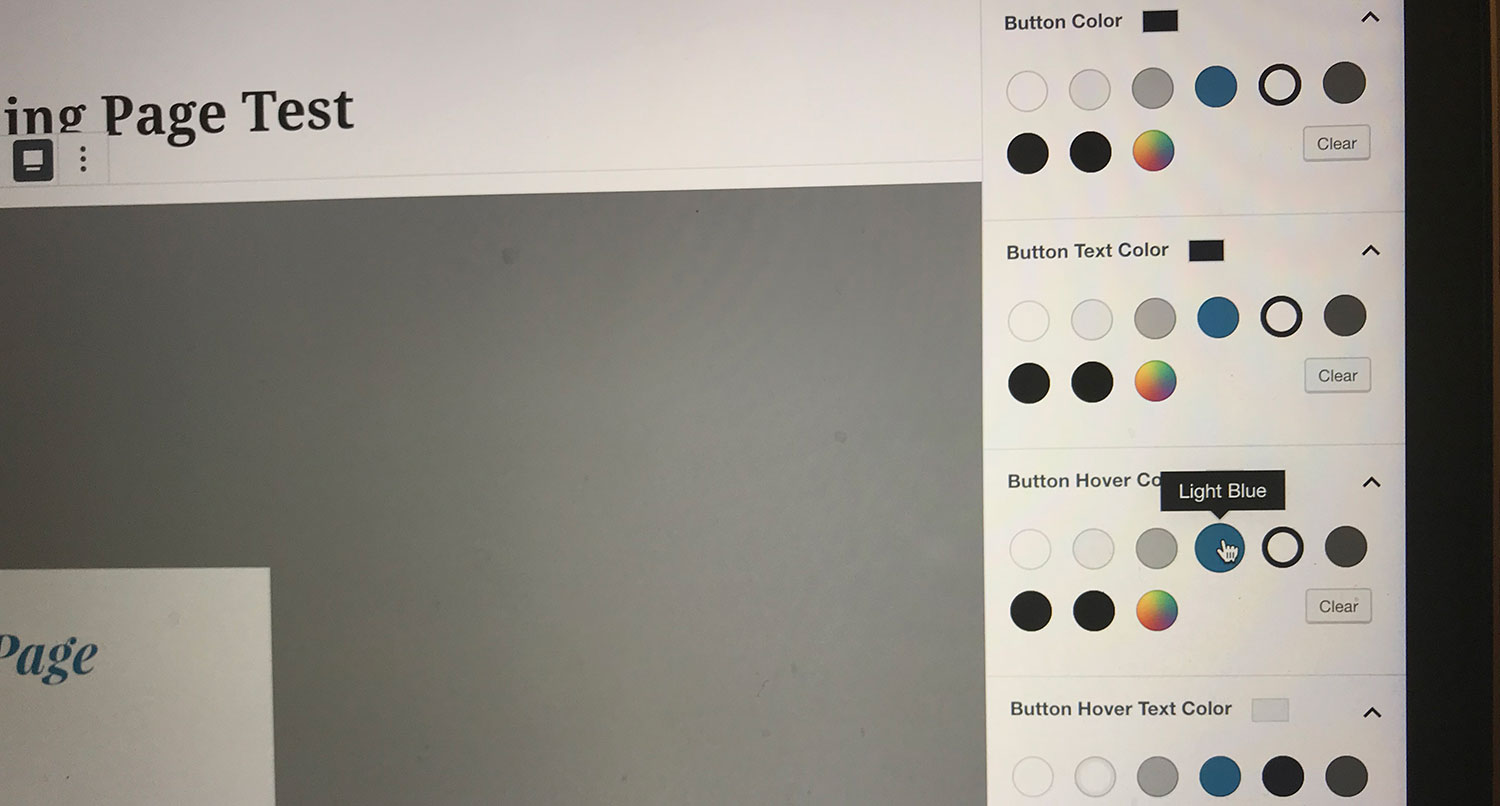WordPress 5.5 is almost here.
Yes, it’s almost August which means that it’s time for WordPress’ second major release of the year. While there’s nothing quite as flashy as the new block editor like there was with the 5.0 release, there still are some neat features that will add to the CMS. And there’s one new feature that spent 11 years in Trac, WordPress’ ticketing system for issues and new features.
So let’s talk through some of the new features and changes that will come when you update to WordPress 5.5 on August 11.
Gutenberg Updates
As with every major release of WordPress, the updates to the new block editor are some of the headlining features of WordPress 5.5. The new version brings the block editor closer inline to the Gutenberg plugin. This is a feature plugin where the team tries new features before they are rolled into core for everyone.
Among the biggest changes coming to the block editor are changes to the user interface, a new block directory, block patterns and the ability to edit images in the editor itself.
Block Directory
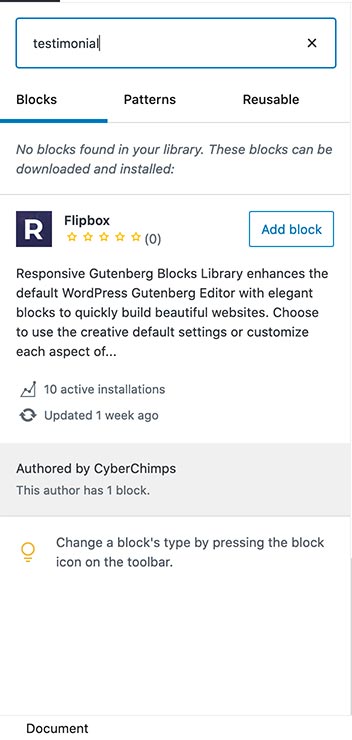
Probably the biggest feature to drop here in WordPress 5.5 is the ability to use the block directory inside of the post or page editor. The block directory itself has been around for a while now, but you’ve only been able to add them from outside the editor.
Now that’s changed. If you want to add a new block to your site from the editor, simply go to add a new block, search in the search box for a block that you might not have and then you can add them right to your website. Do note that this only works for searches that return nothing, so if you search for a slider block and you already have one, you will just see that result and not be able to add a new outside block.
I’m not entirely sure how to feel about this. On the one hand, it does make things easier. But on the other hand with larger sites that need to be locked down more, this could be a pain. But it is something that you can take advantage of.
UI Changes
One of the things that’s caught me a bit off guard in the recent block editor changes is some of the changes. With WordPress 5.5, adding a new block gets a bit different.
When you hit the “Add New Block” button or plus symbol, the typical modal that shows up shows a handful of blocks with the ability to search for one. But if you want to scroll through your blocks or use the block directory, you need to hit “Browse All”. Then a sidebar appears on the left where you can make your selections.
This sidebar is where you can scroll through all of your installed blocks to select and use them or search the block directory to install a new block.
I think in the end it’s not too bad of a change. It is, however, just a bit jarring the first time, especially if you’re not expecting it.
Block Patterns
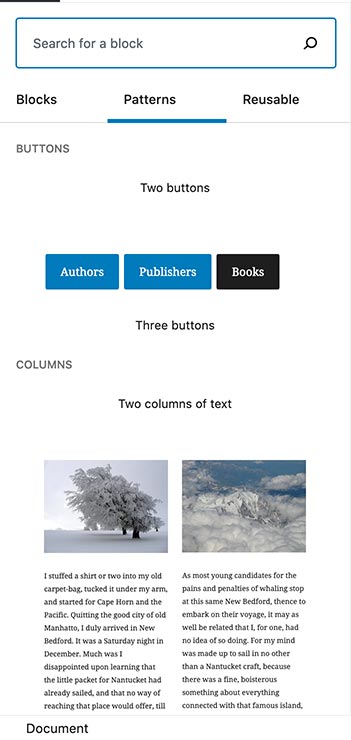
Also new in the block editor is the addition of block patterns. These are groups of blocks that are already set up and ready to go. You just have to select and insert them into your post or page.
To access the block patterns, click on the plus icon in the top left side of the menu bar and select “Block Patterns”. There are already a number of prebuilt patterns for you to choose from. Select the one you want and add it into your content and add your changes.
This will make it much easier to add more complex sections to your posts and pages, and I’m kind of excited to see where this goes in the future.
Inline Image Editing
One of the smaller but might be more impactful changes is the ability to edit images right in the post editor itself. We’ve had the ability to adjust the cropping and what not inside of WordPress, but with WordPress 5.5, you now can make those adjustments without leaving the post editor.
You’ll be able to scale, rotate, crop and resize images from the toolbar that appears when you click on the image block to edit it.
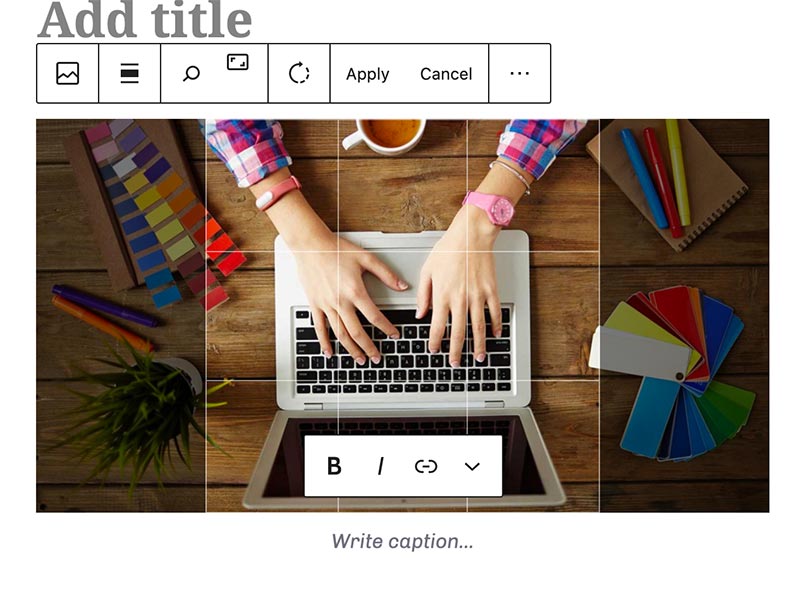
I still recommend making these changes in a photo editor like Photoshop, but for those last minute adjustments, this is a great help to streamline the process.
Never Worry About a WordPress Update
WordPress updates can be a bit of a challenge. Whether it’s a core update, plugin update or theme update, they always run the risk of something breaking and causing frustration. But you don’t have to worry about that. Sign up for one of the WordPress website care plans and never worry about an update again. All of your updates will be handled by me, and if something does break, I’ll be the one to fix it with no extra charge. You don’t have to do a thing.
Let’s Give Your Website the Care it DeservesAuto Updates
Aside from the block editor updates, the biggest feature of the WordPress 5.5 release is going to be the auto updates.
Currently, each update for plugins and themes has to be done by hand. You have to go into the Updates screen, select the plugins and themes to update and then run the update. And if you use a number of plugins, that can be a drag on time, especially given the number of updates that happen within a week’s time.
With WordPress 5.5, you won’t have to worry about that if you so choose. You can now allow your plugins and themes to auto update. These updates will be run whenever there’s a new release, meaning there’s nothing really for you to do other than to check your website to make sure nothing has been broken. And this setting can be selected on a plugin-by-plugin or theme-by-them basis.
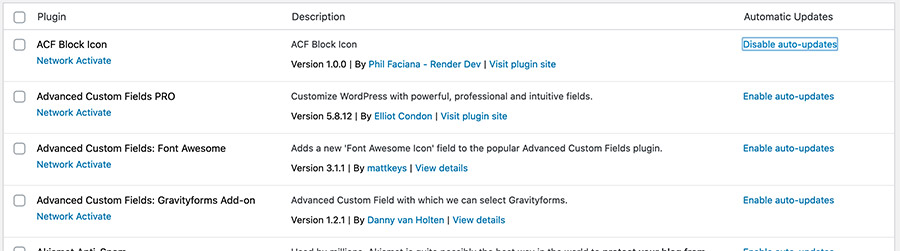
Now, while this is a cool feature and a lot of people are going to like it, I am a bit worried about potential problems. There’s an off chance that any update is going to break your website, and I personally like having a lot of control over the update process. And it’s quicker and easier for me to fix anything that goes wrong. So I don’t really recommend it.
But in the end, the decision is yours. And at least you now have the option.
Default XML Sitemaps
The new block editor changes and the auto updates are going to get all of the fanfare for this release, but one of the best features is a new default XML sitemap.
XML sitemaps are a crucial part of search engine optimization. You can submit these to search engines like Google for them to start indexing your website. And from there, your web pages will start to appear in search results. Although of course, there’s still a lot you need to do to appear higher up in the results.
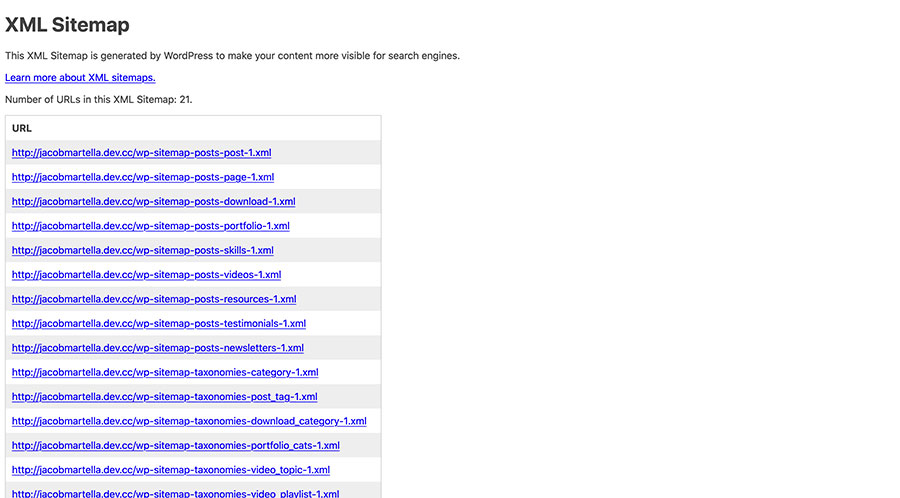
External plugins, like Yoast SEO and Google XML Sitemaps, have allowed you to create those sitemaps for your website. But there hasn’t been native support for it in WordPress. That is until now.
To access the sitemap, simply navigate to yoursite.com/wp-sitemap.xml. You won’t see much, of course, but you can paste that URL anywhere you need to submit a sitemap. Out of the box, WordPress supports custom post types but also just has the barebones of the XML code underneath. If you want to customize it any further, you’re going to want to use another plugin.
And if you currently use a plugin to create XML sitemaps, you don’t need to do a thing.
Lazy Loading of Images
One of the biggest things that will kill a page’s loading time is images. They are big files, especially when they aren’t sized and compressed correctly. One of the ways developers can help the page load quicker is to lazy load images below the visible browser window on page load (below the fold). Then those images are loaded when the browser window scrolls to them.
WordPress 5.5 will implement this feature natively for all users. By default all of your images will be lazy loaded. And the best part is that it all happens without you having to do any code. WordPess will add in a loading attribute to image elements, which is supported in all major browsers aside from Safari.
You should still continue to make sure you size and compress your images correctly to help with loading the images and pages, but you should see a sizable bump in page speed, which is crucial given Google’s Core Web Vitals.
Get Insights on How to do a Small Business Website Right!
Are you looking to get some help with your small business’ website, but aren’t quite in a spot to take that next step? No worries! I’ve got you covered with a small business newsletter. This weekly newsletter will talk about a different subject related to websites and small businesses each week, as well as highlight blog posts that can help you out. This will help you optimize your business’ site as much as you can while you get yourself into a position to take the next step for your website.
"*" indicates required fields
Update ZIP Plugin and Theme Updates
This one wins the stuck in Trac as a ticket for the longest time award for this update. Seriously, this feature was introduced into the WordPress ticketing system back in 2009. And now it’s finally in WordPress core.
Anyway, this new feature makes it super simple to upload a ZIP file of a plugin or theme update right into WordPress. The process is the same as if you were adding a plugin or theme to your WordPress install as a ZIP file. Except that now you won’t run into any errors, and WordPress will recognize that it’s an update and will run the update for the theme or plugin.
It might be a little too late for this new feature, but better late than never, as the saying goes.
But that’s all of the major new things coming in with WordPress 5.5. What features are you most excited about? Which ones are you the most nervous about?
Remember that you can test your website with early versions 5.5 by using the WordPress Beta Tester plugin. And make sure you test it on a development or staging environment.