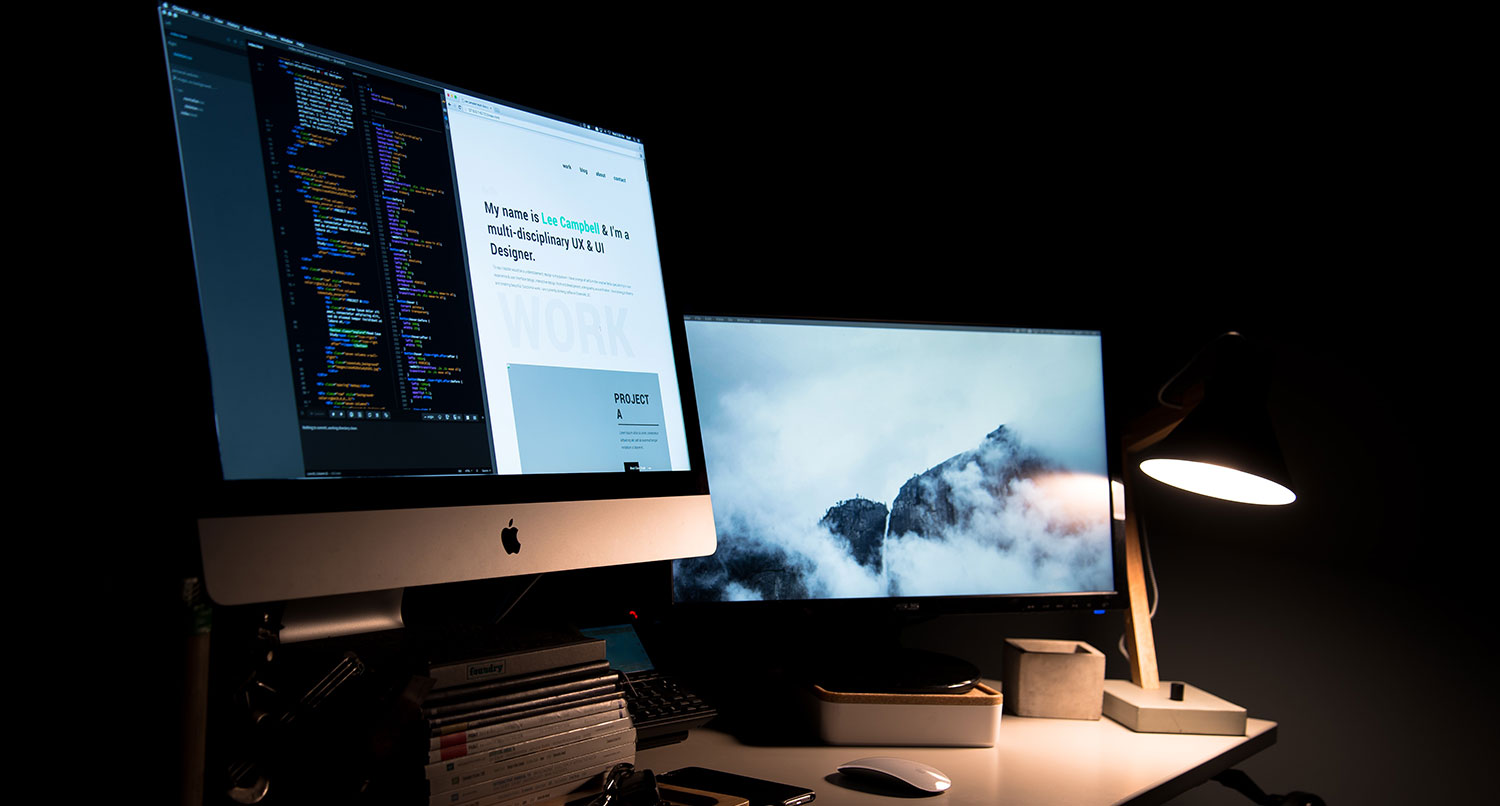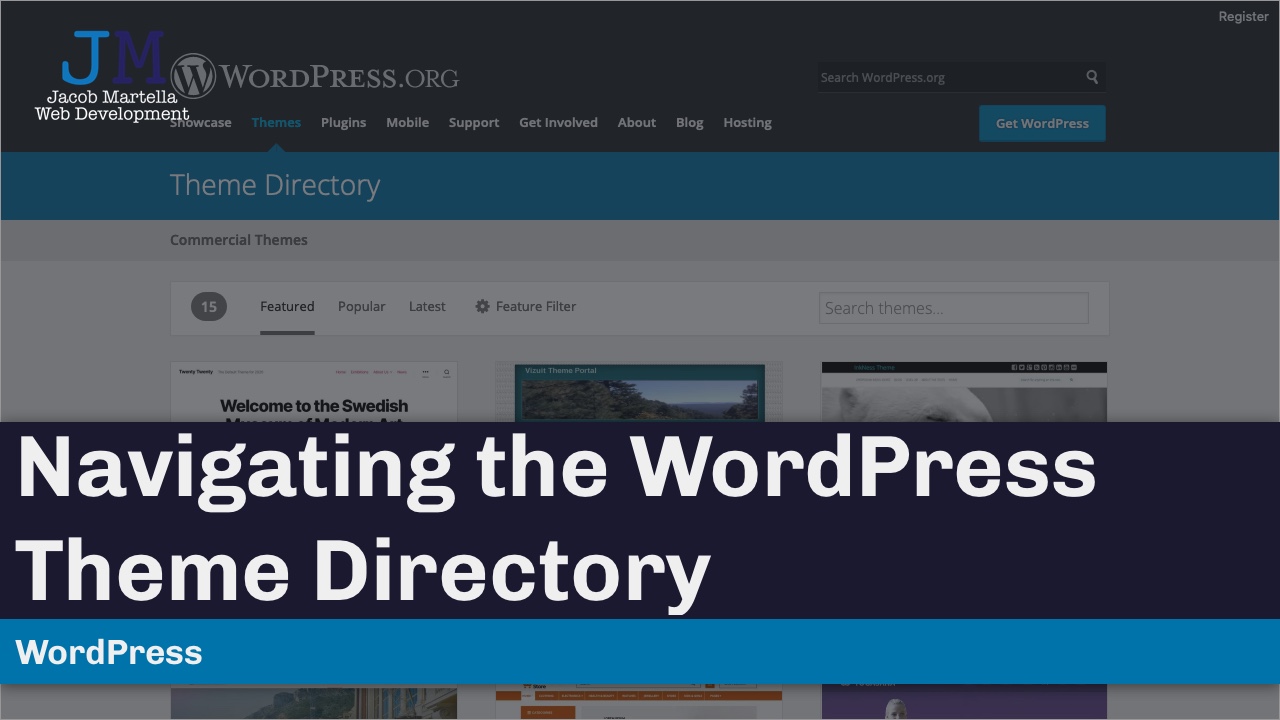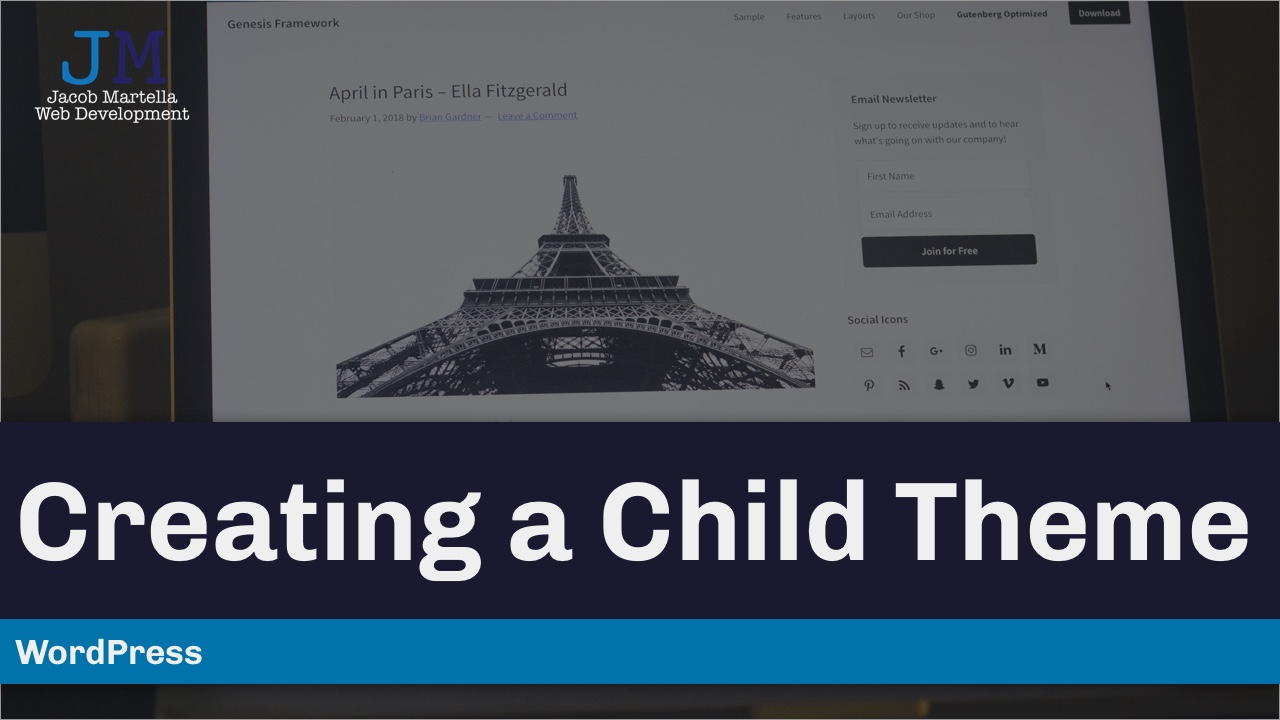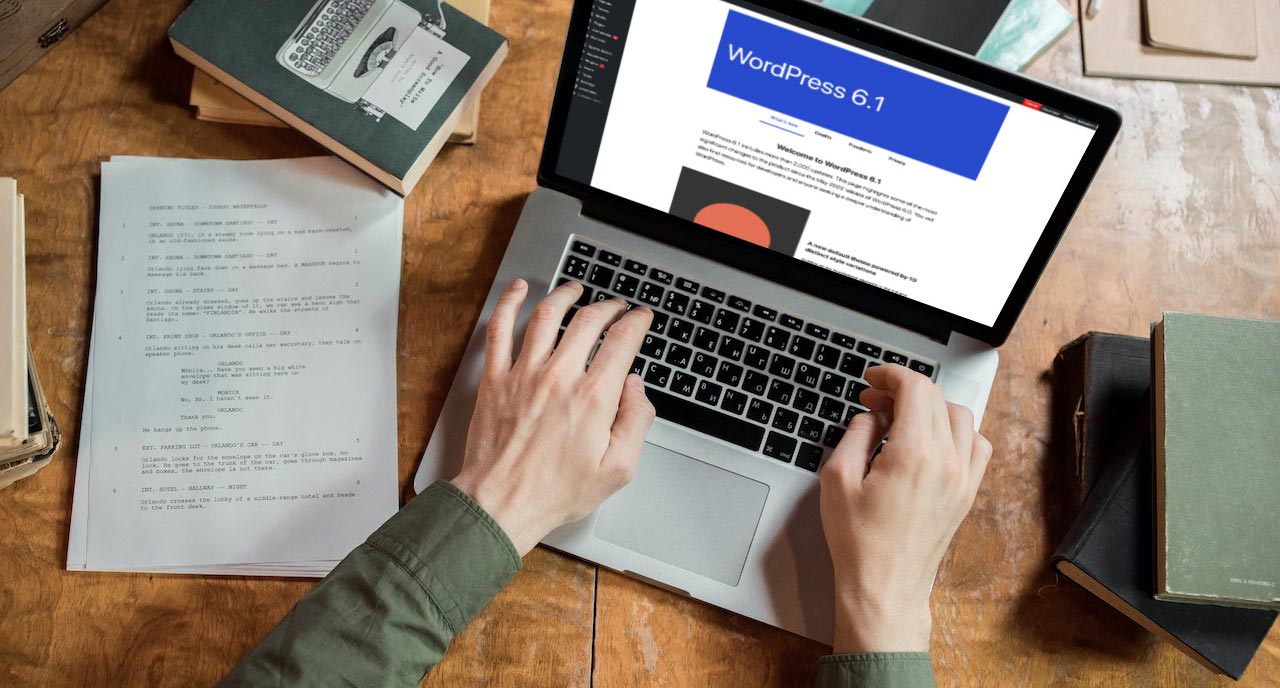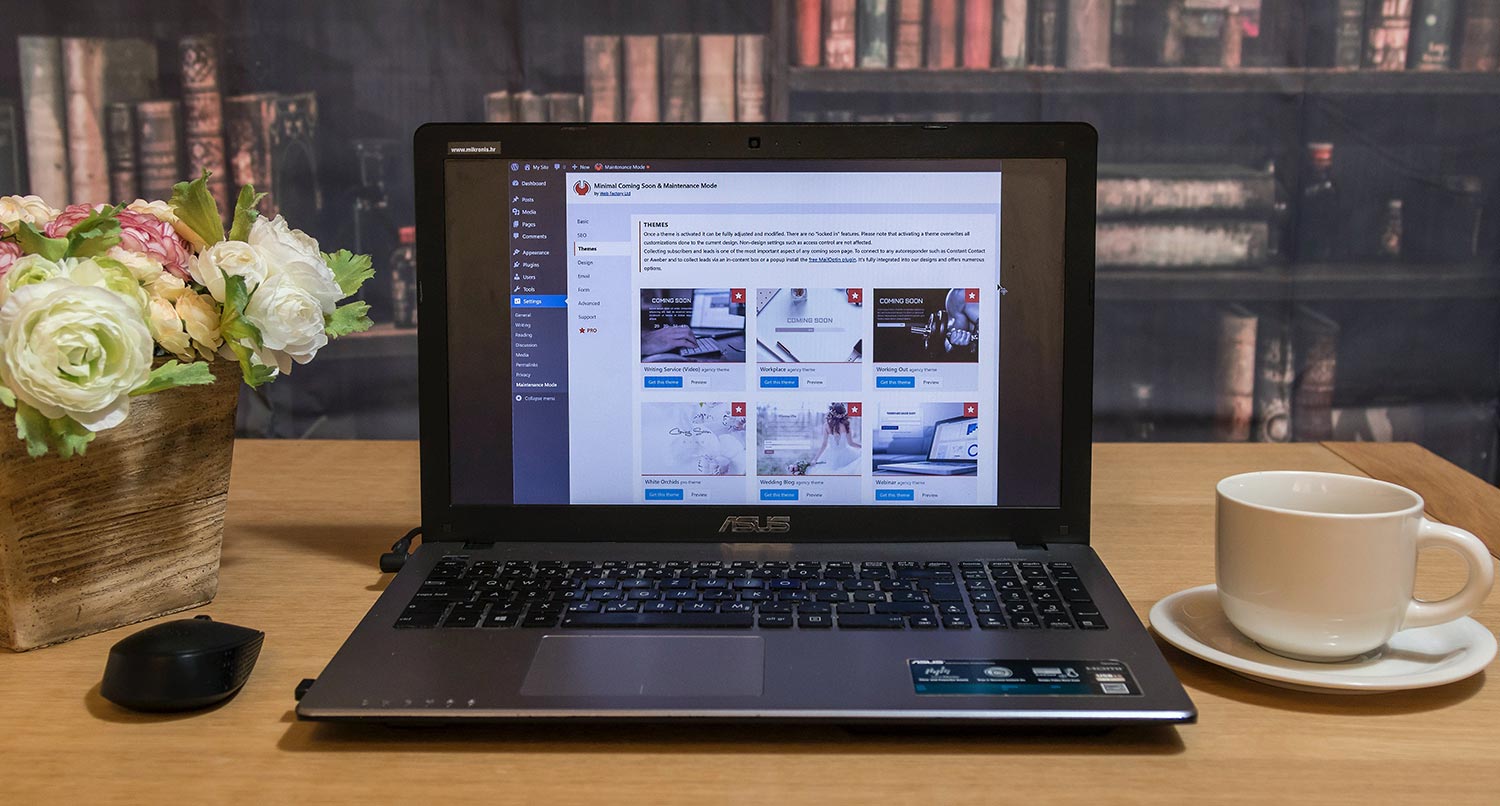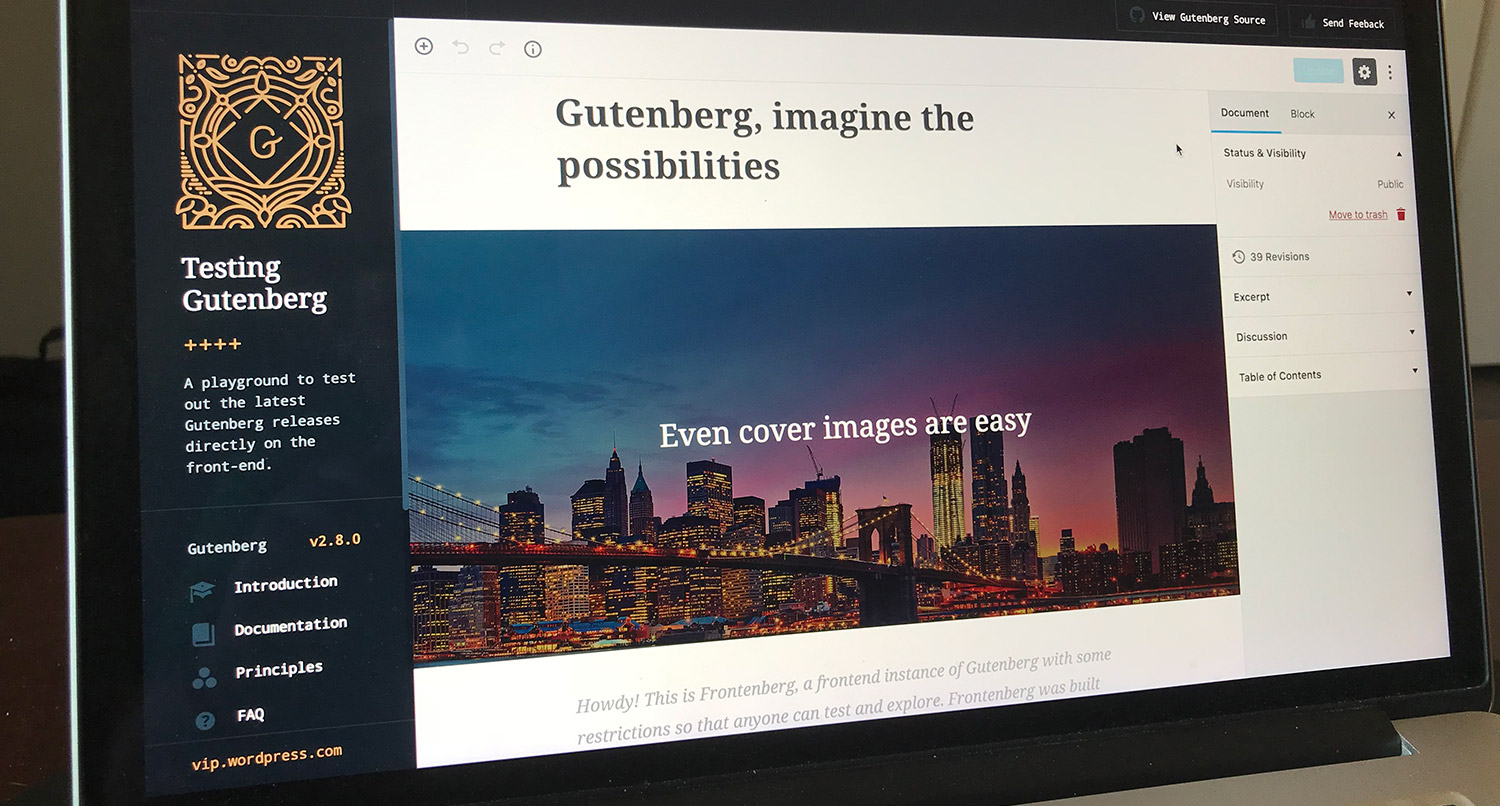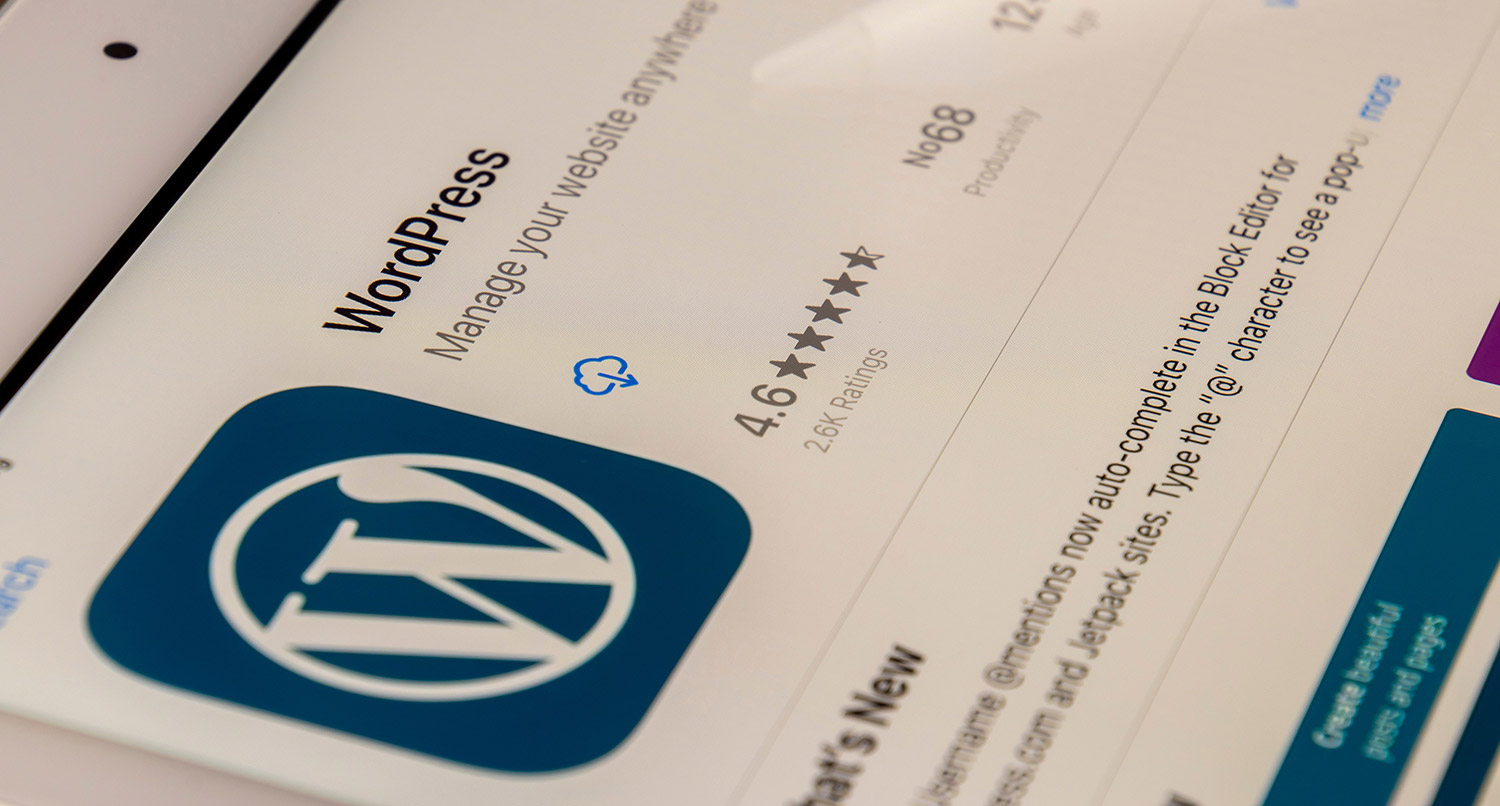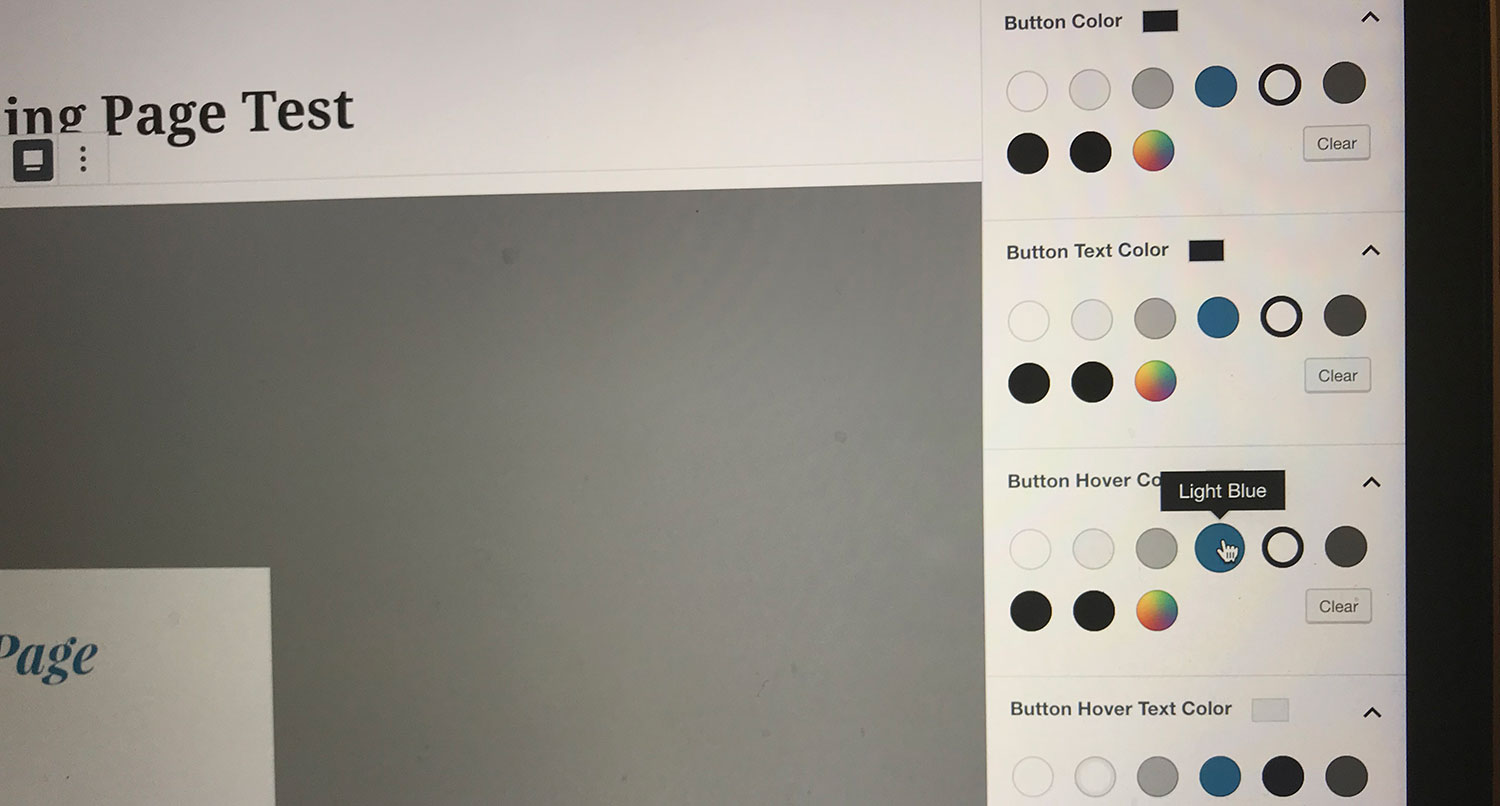WordPress themes are one of the most important parts of any WordPress website.
Themes are what give your website the great design that attracts readers and keeps them looking at your content. They give your website that unique look and feel that makes your website yours.
When it comes to selecting a theme for your WordPress website, you shouldn’t just pick any theme. You’re going to need to take some time to figure it out.
But there are a ton of themes out there for you to choose from. And if you’re new to websites and the WordPress space, it can feel pretty overwhelming trying to figure out what WordPress theme to select for your website.
So in this post, we’re going to go through all aspects of WordPress themes, from what they are, what block themes are, what you should be looking for in a WordPress theme, where to find a theme and how to install it on your website.
By the time you’re finished reading, you’ll be a pro in figuring out what theme to select and how to get it up and running on your website.
Table of contents
- What are WordPress themes?
- What are WordPress block themes?
- Design vs. Functionality in Themes
- What to look for in a WordPress theme
- Where can you find a theme for your website?
- How to install a WordPress theme
- How to create a child theme for customizations
- Get started on your website with a Small Business Website Starter Kit
- Take a look at the WordPress themes I’ve created
What are WordPress themes?
So first we need to figure out what WordPress themes are.
From the technical side, themes are a bunch of files that create and style the various templates on your website, like the front page, archive and blog pages, single post templates, etc. They can be as simple as a directory with a style.css file, a functions.php file and an index.php file. But almost all of them are more complex than that.
But from a WordPress user’s point of view, themes are what create the design of your website. A theme will set the colors for your website, how your homepage will look, how your inner pages will look, how your blog posts will look and so much more.
There are even themes that are really page builders, which can give you a lot more control over how your website looks.
And as you’ll see, there are a ton of themes out there for you to choose from. There are themes that are built to work with WooCommerce so you can quickly create an online store. There are also themes for newspaper and magazine websites or membership websites and more.
The possibilities are endless with themes in WordPress in today’s world. And the world of WordPress themes continues to evolve.
What are WordPress block themes?
Speaking of WordPress themes evolving, let’s briefly discuss block themes.
These are a subset of WordPress themes that take full advantage of the new site editing features available in WordPress core. They really allow you to customize every part of your website, from the colors to the header to the footer to any of the various templates available on your website.
Some block themes make it even easier to make these customizations with style variations which allow you to quickly change the colors and even your fonts used on the website.
There aren’t a ton of block themes available compared to the legacy or classic themes, but the number continues to grow as developers learn more about site editing and create themes for them.
Also, I will say from personal experience that it’s easier to use a block theme with a new website versus an existing website. It is possible to do, but it takes some time and you really need a development or staging website to make the transition as smooth as possible.
So if you’re just starting out with your website, it’s definitely a good idea to see what you can do with a block theme.
Design vs. Functionality in Themes
One thing I want to briefly highlight is design and functionality in WordPress themes and plugins, because there is technically a difference. This distinction is primarily for developers, but it doesn’t hurt to know this as a user as well.
Themes really should focus on the design of the website while plugins should just add functionality. And the theme review team for the WordPress Theme Directory enforces this for any themes that want to be in the directory.
This is because if you switch themes, which will happen at some point, you will lose that functionality. So if a theme you’re using adds a custom post type and you change your theme, you’re going to “lose” those post types and anything you created with them.
Now, some themes (and some really good themes) do add in their own functionality, like custom post types and taxonomies and even blocks. And with the advent of block themes, those are starting to blur the lines of design and functionality.
Just know that if you get a theme that adds in extra functionality, which is completely fine, that you will lose that functionality if and when you change themes in the future.
What to look for in a WordPress theme
So what exactly should you look for in a WordPress theme before purchasing and/or downloading it for your website?
Navigating the WordPress Theme Directory
Does the website fit what you want for your website?
Well first, does this theme fit what you want your website to be? If you’re just creating a simple personal blog website, you don’t need to get a theme that’s designed for an online store. Similarly, if you’re wanting to make your website an online store for your business, you don’t need a blog-centric theme.
So wherever you’re looking for your theme, make sure you use the right keywords and filters to get the themes that are going to fit what you want for your website.
Does the theme work?
Next, does this theme actually work? This seems like it should be pretty evident, but it’s worth repeating. If the theme has a live demo, give it a shot and see if it works like it should. And if it doesn’t have a demo, then maybe you should look elsewhere.
On the demo site, make sure that things like the navigation menus work and that you can read all of the text on the page. Play with the width of your browser to see what it looks like at smaller screen sizes. Even try to play with the demo on your phone to get a feel for what the mobile experience is going to be like.
But take the time to test it out as much as possible to make sure that it works like it should.
Is it still being supported?
Another thing you should look for is if it’s still being supported. If you use a theme and run into a bug and the theme is not being supported by the developer anymore, you’re not going to get a fix for that or any other issues. And that’s going to be a problem.
The other issue with using an unsupported theme is that you open yourself up to security risks. If someone discovers a vulnerability in the theme, that’s not going to get fixed and your website is an open target for bad actors.
So look to see when it was last updated to see if it’s still supported. And if you have any questions, try to reach out to the developer to see if they’re still supporting this theme.
Is it accessible?
Next up, you should take a look at the accessibility of the theme. Your website should be usable by everyone no matter what technology they use to browse the web. And a WordPress theme plays a pretty big role in making sure your website is accessible.
So in the theme demo, try to tab through the site and see if you can navigate through the site. While this isn’t exactly how most accessibility tools work, it’s a quick and easy way to at least test the theme. If you can’t navigate because the theme makes it hard, you need to pick a new theme.
Also, you can use tools like the HTML_CodeSniffer and WAVE browser extension to run automated tests on the theme demo. Automated tests won’t catch every single accessibility error, but it can give you a good idea of how accessible a theme is. If there are a lot of accessibility issues, it’s probably a good idea to look elsewhere.
Do you like this theme?
Finally, and this seems pretty obvious, but do you like this theme?
Ideally this theme is going to last you at least a year, if not more. You really don’t want to be changing themes every other week. That’s way too much work for you and can confuse your readers.
So really sit down and think about the theme. Is this something that you’re going to be okay with seeing for at least a year? Is it something that fits what you want to do with your website? Do you like this theme?
If so, it’s time to download and/or purchase it and start installing it on your website.
Where can you find a theme for your website?
So where can you find a WordPress theme for your website? The good news is that there’s no shortage of places where you can find the perfect theme.
Your first stop should be the WordPress theme directory. This is the free repository where you can find over 10,000 themes that you can use on your website. And these themes have been reviewed and checked to make sure that they are secure and don’t add in extra functionality.
It’s also a good place to find free versions of paid themes so you can give it a real shot before paying for the premium version down the road.
The next place you can look is Themeforest. This can be a little bit more of a guessing game compared to the theme directory. The review process isn’t quite as rigorous as the WordPress theme directory, so the quality can vary wildly from theme to theme.
Some of the themes also add in extra functionality, which might be a plus depending on what you want to do with your website.
A lot of these themes are also paid themes, so really test them out before you purchase them so you get what you want.
While their selection has shrunk since WP Engine acquired them, StudioPress still offers a number of high quality themes based on the Genesis Framework. I’ve used a number of these themes during my time as a web developer and have never run into an issue before. These do cost a good amount, but you definitely get your money’s worth.
Next, if you plan on creating an online store and are going to be using WooCommerce, you’ll want to check out WooCommerce’s theme store for themes you can use. These are tested to work with the ecommerce plugin, so you can be confident that they’ll work. And there are a mix of free and paid themes available.
And if you’re using Easy Digital Downloads for digital products, they also have their own similar store that you’ll want to check out.
Finally, there’s also Mojo Marketplace. This is more of a last resort as the selection isn’t as good as the other places, but you could find something that works for your website here as well.
How to install a WordPress theme
The good news with WordPress themes is that they are really easy to install on your website.
If you are installing a theme from the WordPress theme directory, you can simply go to “Appearance” and “Themes” in the left-hand menu in the dashboard. From there, you can hit the “Add New” button near the top of the page and then search for the theme you want. Once you find it, you can install it and then activate it right there.
If you are installing a theme from a ZIP file that you’ve downloaded from a third-party vendor, you’ll need to go to the same “Add New” screen as before. Then hit the “Upload Theme” button near the top of the page. You’ll then select your ZIP file and upload that to the website. Once it’s been uploaded, you can then activate the theme.
Depending on what theme you are activating on your website, there might be additional steps you need to take to set up your theme. You’ll need to follow any setup guide that came with your theme to make it look as great as it can be on your website.
But it’s now installed on your website and ready to help give your website a great look!
How to create a child theme for customizations
Creating a Child Theme
Even with the best themes, you’re probably going to want to make a few changes to the theme — whether they are style changes in the CSS or changing the functionality in PHP or customizing the templates.
You could do this by editing the files directly with the theme; however, when you update your theme, which you will need to do at some point, all of those changes are going to be removed.
Instead, WordPress allows you to create something called a child theme. This allows you to make customizations to the theme you’re using without worrying about those changes getting overwritten in an update.
And the best part is that it’s pretty simple to do, even if you’re not really a developer.
To create a child theme, you’ll need to use either your web host’s file manager or FTP to navigate to the wp-content/themes directory on your website. Then create a new directory and give it a name like {parent theme slug}-child. Inside this new directory, you’ll need to create a style.css file with the following inside the file.
Then create a functions.php file with the following inside.
Finally, go into the “Themes” page in the dashboard and activate the child theme.
Now you can add any style changes to the style.css file and any php functionality you find in tutorials (like changing the read more text for excerpts) in the functions.php file. And if you want to customize any templates, like the single.php file, you’ll just copy them into this directory and make your changes there.
WordPress will use any styles, functions and templates found in the child theme directory first before going to the parent theme. And now you don’t need to worry about losing your edits to your theme.
Get started on your website with a Small Business Website Starter Kit
Want to get your business online with a WordPress website quickly? Take a look at the Small Business Website Starter Kit. Every website will come with a design that works for your business and is built in a way to give your business a great digital foundation to grow online. From SEO to security to performance to accessibility and even Local SEO, your business will be set up for success in today’s online world. And you’ll be online in under two weeks, and the price will be more than half that for a custom design. Check out the website starter kit and get online today!
Take a look at the WordPress themes I’ve created
I’ve built a number of free and premium WordPress themes for others to use to give their websites a great look and feel. From a newspaper-style design to a theme great for a vlogger to a block theme that’s great for any portfolio, you’ll find something that will work for your website. So check out those themes today!