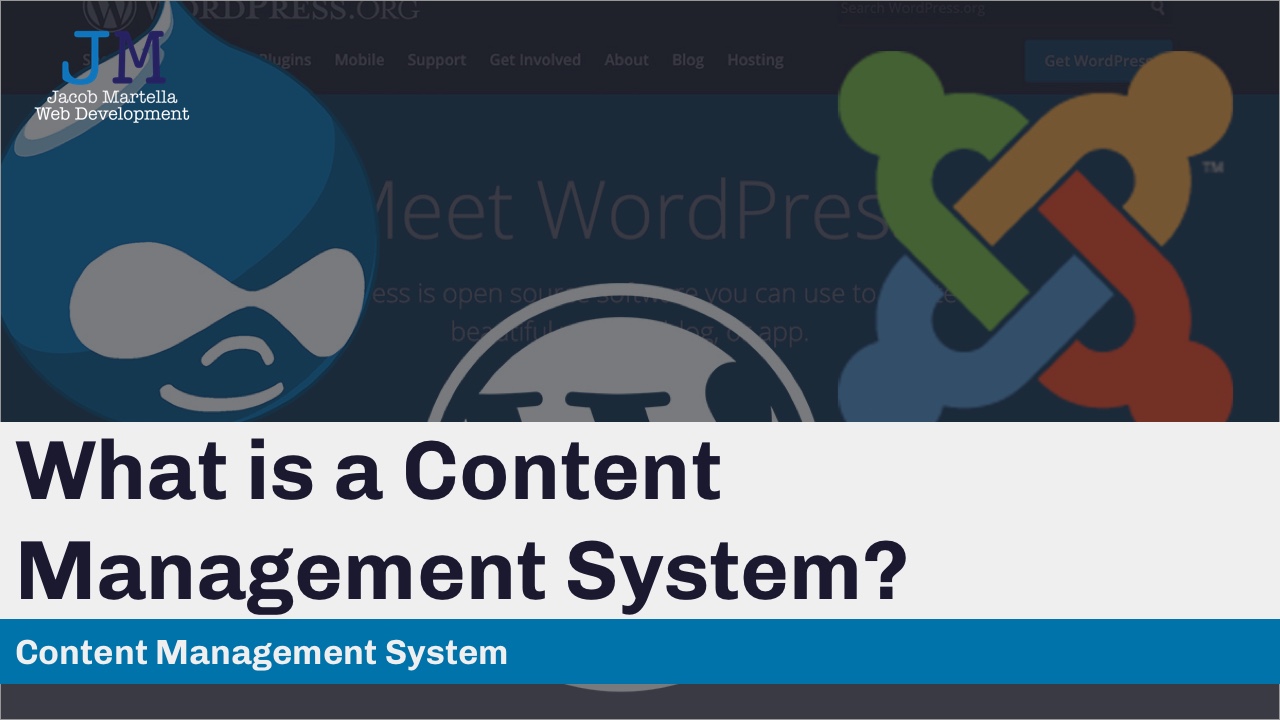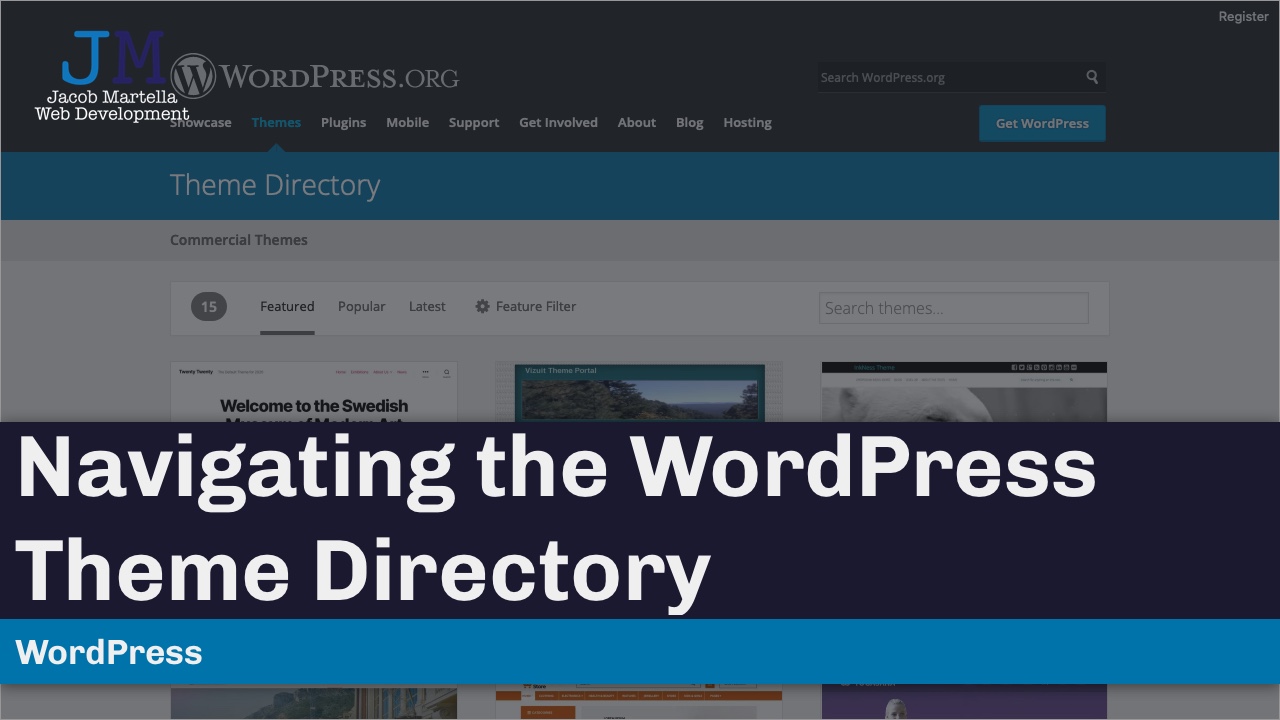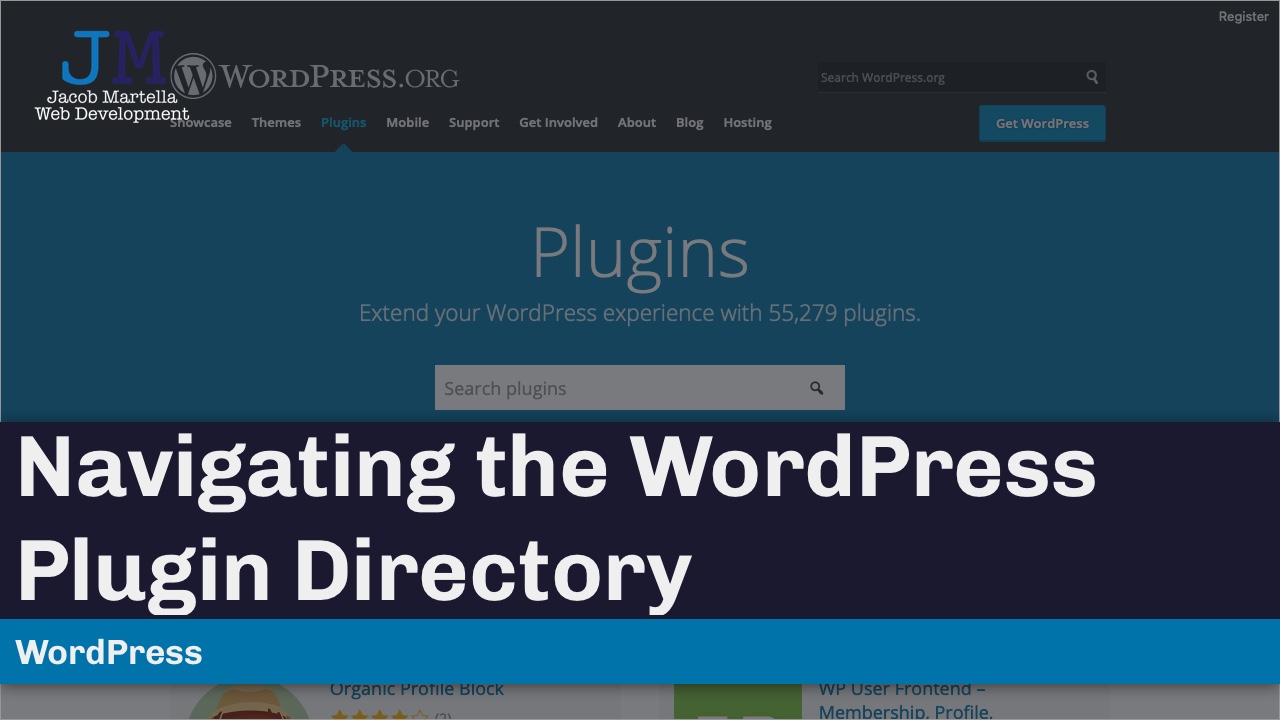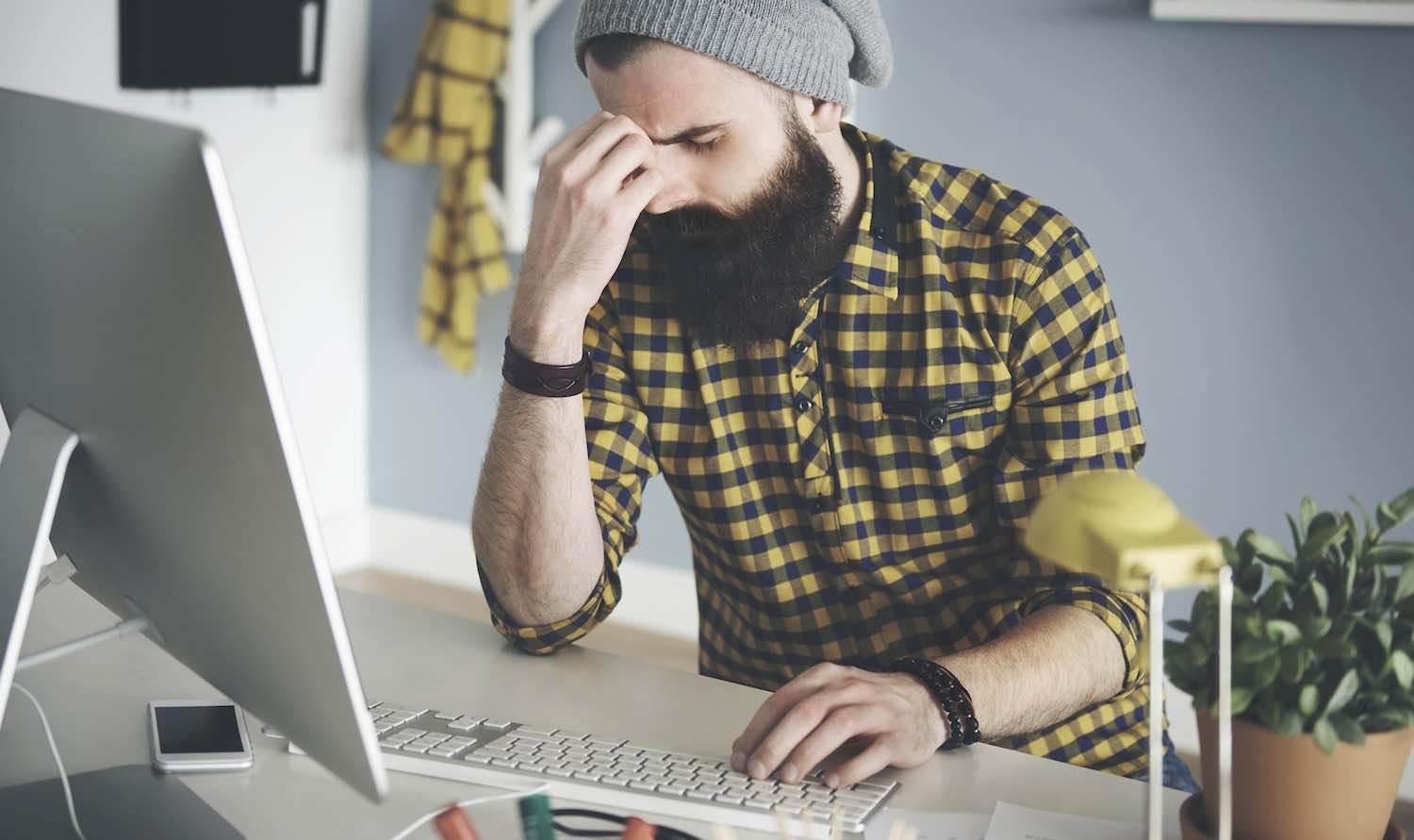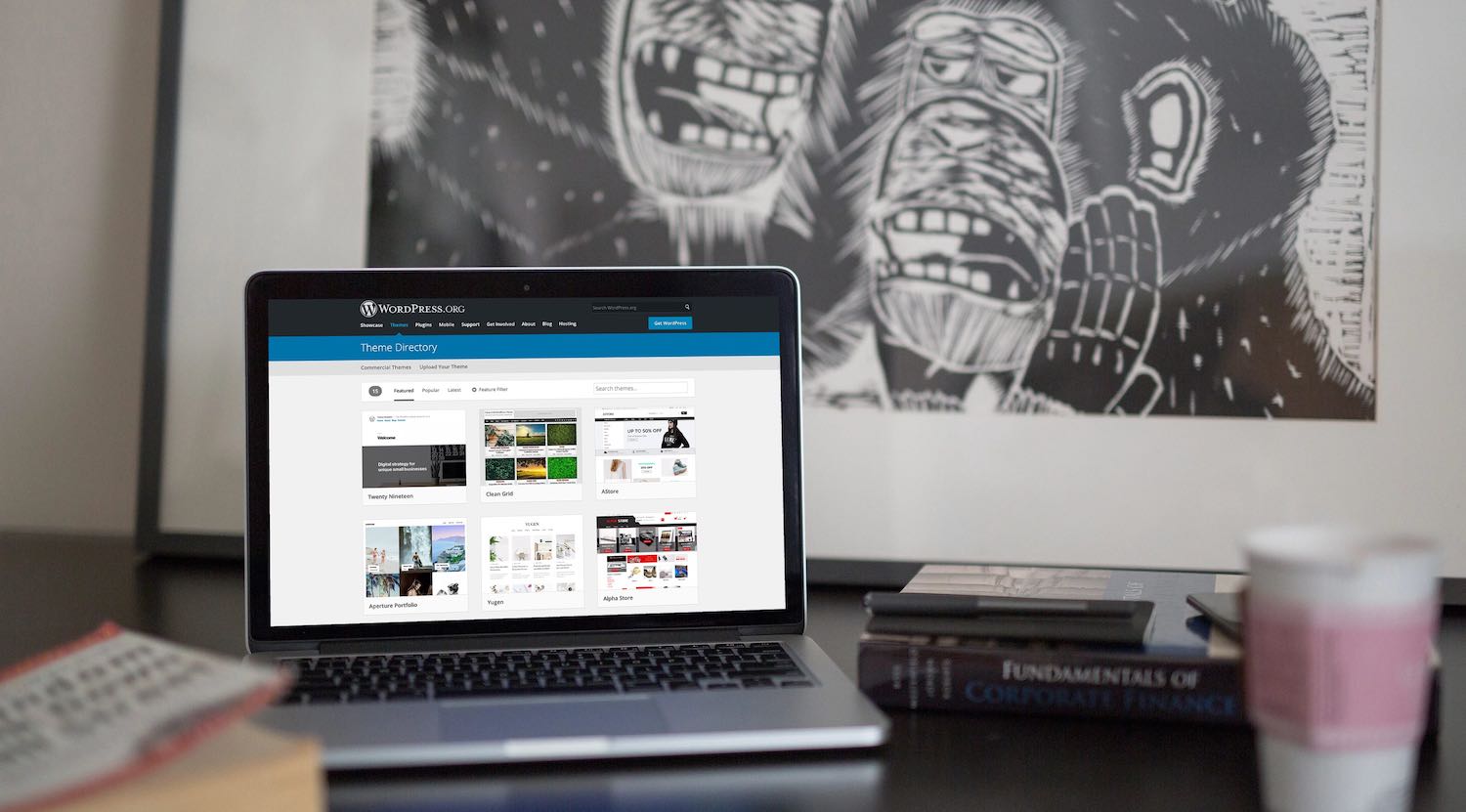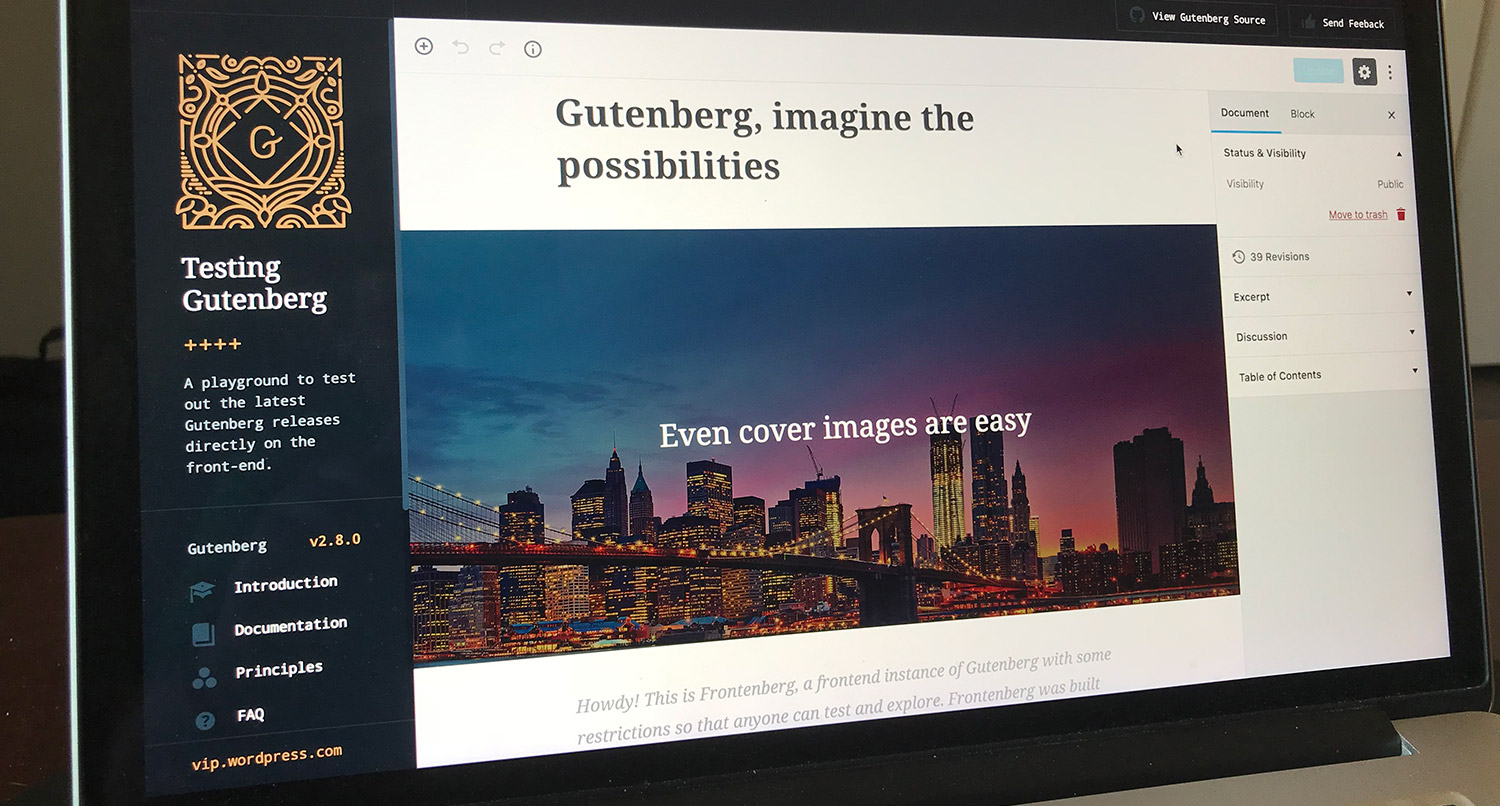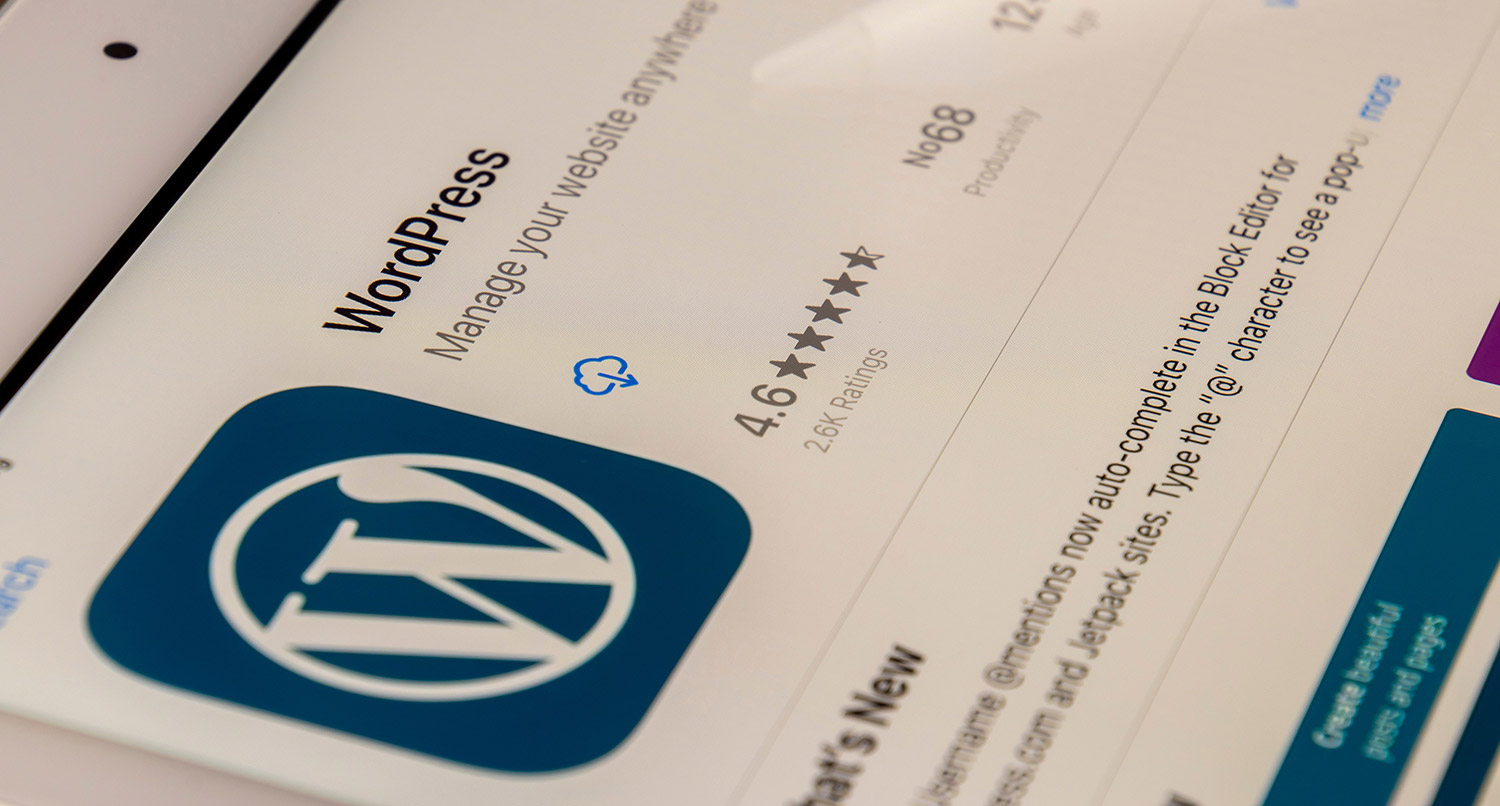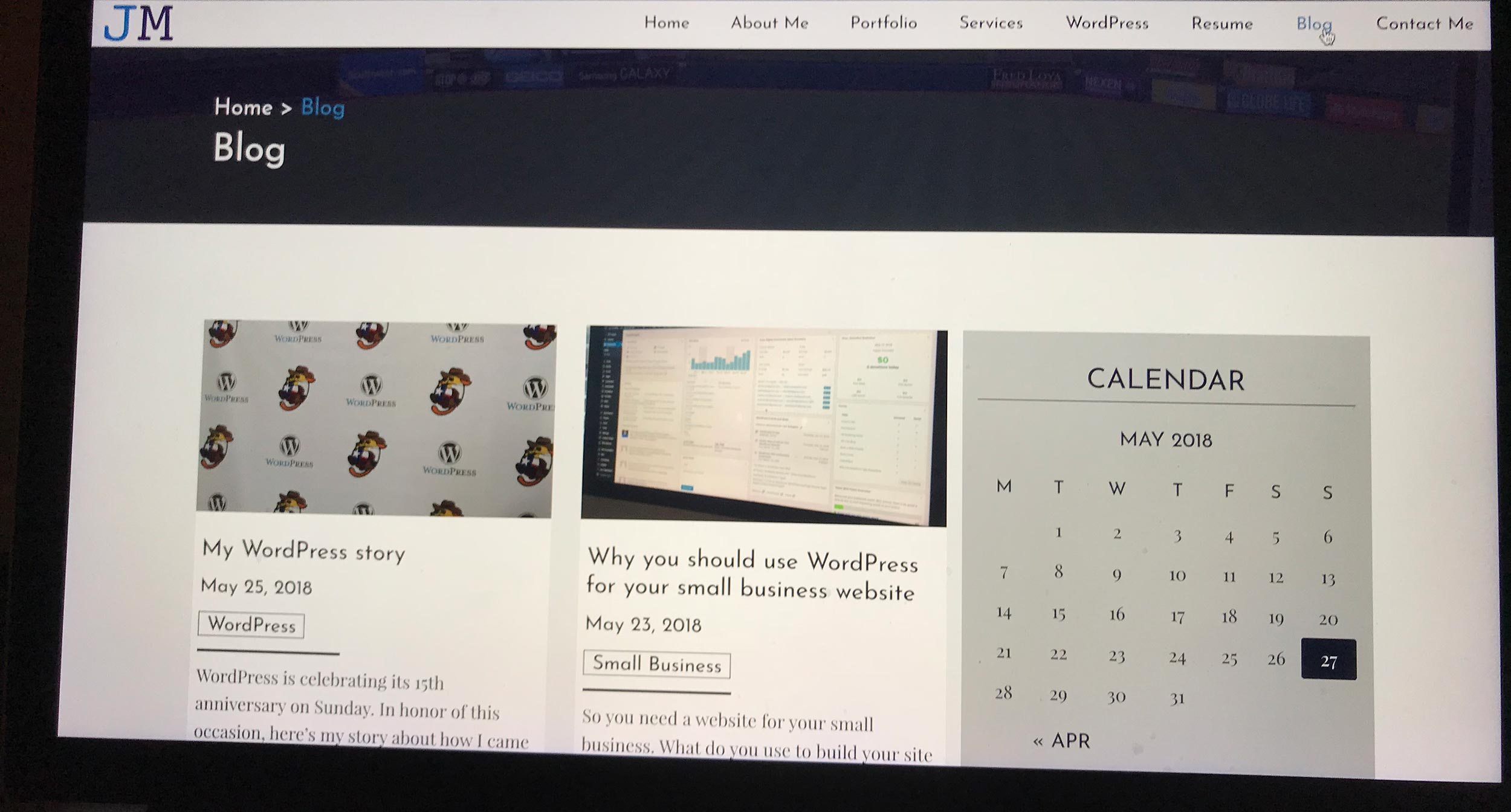If you’ve been researching prices for a website to help figure out a budget for one, you’ve probably been taken aback by how much they cost.
If you haven’t yet, well, they aren’t cheap. For me, a custom website design and development will cost you at least $2,000. And honestly, I’m on the cheap end of things.
There are a lot of things that go into that price, and there are good reasons for why it costs that much. But I don’t blame anyone for getting initial sticker shock.
The good news is that there are ways you can bring down that price, and create a professional website for under $1,000. So let’s walk through how you can create a great website on a budget.
Here’s the plan for a website on a budget
All good things start with a plan. So here’s the plan for our website on a budget.
First, we’re going to find a good web host for the site. This will likely be the most expensive part of the plan, but that’s okay. We need to find a great web host that we can trust to keep our website online all the time.
Next, we’re going to use an open source content management system, likely WordPress, so that we can quickly create a website with themes, plugins and extensions. And we can use the CMS for free as well.
Then we’ll find the best ecommerce plugin/extension that will work for our business. If we’re lucky we can find a base plugin that’s free as well.
After that we’ll look for the right theme that matches our business and works well with the ecommerce plugin we’re using. Then we’ll add in any additional plugins, enter in all our content and products. And finally we’ll use the theme settings to get the website looking just the way we want it.
Hopefully, this should result in a professional looking website for around $1,000. Let’s see if we can do that!
Choosing a website host on a budget
So first things first. You need to have a web host to host your website online. And unless you just happen to have the necessary server set up at home, you’re probably going to be shopping around to find the right web host for you.
If there’s one area that we’ll discuss today that you should probably splurge a bit on, it’s going to be here. Selecting the right host for your website can make or break your experience. Pick the right one
So here, I would highly recommend using WP Engine if you use WordPress. It checks in at a fairly reasonable $25 per month cost. But at the same time, you get a lot of great features, such as daily backups, a CDN and caching and quality hosting. I’ve had only one issue since moving to them in 2015.
But you still have other great options. There’s also Pantheon, which has a base starter package at $29 a month, and I’ve heard a lot of great things about them. And they make it easy to scale up. Plus, there’s SiteGround which has a great $24.99 per month plan for multiple sites (or $14.99 per month for one site).
And then you have the tried and true GoDaddy and BlueHost web hosts which are among the cheapest. They cost $10 and $7.99 per month respectively.
For this exercise, I’m going to select WP Engine.
Get Insights on How to do a Small Business Website Right!
Are you looking to get some help with your small business’ website, but aren’t quite in a spot to take that next step? No worries! I’ve got you covered with a small business newsletter. This weekly newsletter will talk about a different subject related to websites and small businesses each week, as well as highlight blog posts that can help you out. This will help you optimize your business’ site as much as you can while you get yourself into a position to take the next step for your website.
"*" indicates required fields
Pick an open source content management system
To really stay within your website budget, it’s a good idea to use an open source content management system. If you’re unfamiliar with that term, according to OpenSource.com, it “refers to something people can modify and share because its design is publicly accessible.”
Essentially, open source projects are code software that you can download and use for free and also contribute to, such as writing code, documentation or other outreach. And the key here is that they are free for you to use.
So in this space, your best options are WordPress, Drupal and Joomla. They all have their strengths and weaknesses, and went over each of them more in detail in a video series. So I’ll skip over a comprehensive breakdown.
What is a Content Management System?
I don’t think you can really go wrong with any of those three. They all have a great team that is backing them and keeping them updated. They also have great communities of support that you can rely on if you get stuck or need help. And they are all the standard for open source projects today.
For the rest of this post, I’ll be using WordPress since it’s what I am familiar with the most (and it powers roughly a third of all websites). But you can choose whichever CMS works the best for your website.
Select your ecommerce plugin
Okay, so now that we’ve selected our web host and the open source CMS, in this case WordPress, it’s time to figure out what ecommerce plugin or extension you’re going to use.
Again, this all will depend on what content management system you’ve decided on, so for this exercise we’re going to focus on WordPress ecommerce plugins.
And for that, I have two really good options: WooCommerce and Easy Digital Downloads. And they are great at what they do.
If we’re building an online store for physical products, we’re going to want to go with WooCommerce. This is a free plugin, though you do have to pay for additional add ons. But the base plugin is already great, making it easy to set up products and take payments. And there is a great support team, both official and community-based, that can help you out if need be.
Plus, the WooCommerce store sells 20 themes that you can use on your website and not have to worry about things looking weird. Plus, there are a number of third-party themes that also support WooCommerce. But more on that later.
For digital products, I recommend Easy Digital Downloads. Like WooCommerce, EDD makes it easy to create an online store for digital products of all types for free. Once you’ve got it set up, it’s pretty easy to add your products. Plus there are a number of great paid extensions, such as MailChimp integration and payment processors.
So either one is a great option. But for this exercise, we’re going to go with WooCommerce.
Select a theme
Next up, we need to select a theme for the design of the website. Fortunately there are a number of great options.
If you’re using WooCommerce, there are about 20 official themes sold through its theme store. I’ve broken down my favorite WooCommerce themes before, but you really can’t go wrong with any of them.
But there are also a lot of great third-party themes that support WooCommerce. Some of my favorite themes come from StudioPress. My particular theme favorites are Essence Pro, Mai Law Pro, Altitude Pro and Atmosphere Pro.
Plus, there’s also the tried and true route of looking on ThemeForest and even the WordPress Theme Directory (and those themes are free).
Navigating the WordPress Theme Directory
Whichever route you choose, here are some things to look out for.
First, make sure you like the design and that it matches your business. Also make sure it’s usable. Can you do everything you need to do with it?
Also, check to make sure it doesn’t add a ton of functionality. Themes are for design, not functionality. You don’t need the theme to add in custom post types or large SEO functionality. That’s what our plugins are for.
Finally, check to see when it was last updated. If it’s been a while, it probably is no longer supported and that is a problem. You want something that is supported and can be fixed by that developer if major problems happen.
So for this, I’m just going to select the Essence Pro theme from StudioPress.
Select additional plugins for help
So next up we’re going to need a few additional plugins to give our website the remaining functionality.
Navigating the WordPress Plugin Directory
First, we need to hook up our website to Google Analytics, Search Console and maybe Tag Manager. So for that, we’ll need to make sure we have a Google account, and then we need to install the Google Site Kit plugin. Once it’s installed, we’ll follow the directions to connect our website to our account.
Next, we need some help with our SEO. For this, I prefer going with Yoast SEO. I know there are bloat concerns, but I enjoy what they do, and I still find that it’s the best on the market. Plus it’s free.
After that, we’re going to need at least a contact form, if not a lead generation form as well. For that, I recommend going with Gravity Forms. Gravity Forms isn’t free; the lowest yearly cost is $59 per year for a subscription. But it’s well worth it. It’s super easy to create forms with custom confirmations and notifications. Plus there is a treasure trove of add ons we can use to extend it.
Finally, we want to make sure our website is secure, so we’ll add in the Wordfence plugin for that. Their free version is very good, and it’ll make our website as secure as it can be. Now it’s time to move onto the content.
Add in your products and content
Now it’s time for the fun stuff — adding in all of your content.
Okay, so this probably isn’t the most fun part of the whole thing. I admit that data entry gets very monotonous a lot of the time. And if you have a lot of pages, posts and products that you need to add to your website, it can get a bit frustrating.
But the good news is that this part is basically free. Yes, I know that time is money and time you spend away from your business kind of costs you money, but at least there’s no immediate cost like everything else. That has to count for something, right?
So let’s go ahead and add in all of our content and products to our website. Make sure all of your information is correct and that your grammar and spelling are also top-notch. Then let’s make sure we create a good menu with our top-level items, such as Home, Store, About Us, Contact Us and Blog. We don’t need a complicated menu to confuse the user.
Hopefully this doesn’t take too long for you. But once we’ve got that into our website we’re almost done. Just one more last step to go.
Let’s Work Together to Create a Great, Cheaper Website
Want some help crafting the perfect website that also follows your budget? No problem! I can help you out through all of this, from figuring out what theme will work the best, to setting up and changing the styling to match your business, entering in the content and getting the SEO and code good to go. And I can help with more advanced things, like creating an online store, setting up landing pages, creating forms and more. You’ll have a great foundation for your digital marketing efforts!
Let’s Get to Work on Your New WebsiteSet up your theme settings
Finally, you’ll need to adjust your theme’s settings so that it looks a little closer to your business’ branding.
You can usually control this just through settings with the theme instead of having to worry about any lines of code. For correctly-built themes, you can access this through Appearance and Customize. Other themes might have a menu item in that left-hand menu of the WordPress dashboard.
So for using the Essence Pro theme, I would just go in there and change the accent color to the darker blue I use a lot on this website. And if there were a second color option, I would go with the lighter blue color.
Then fill out the rest of the settings, such as social media channels, maybe a slider if your theme has it and anything else until you get that just right feeling.
Plus, if you know a little bit about CSS (AKA, you know enough to be dangerous), you can use the Additional CSS window in the WordPress customizer to change some of the colors around to get it just right. If you have no idea what CSS stands for, it’s probably best to just avoid it (or bring in a developer friend to help you out.
But the good news is that our new website is completed and we’re ready to start sharing it with the world! Huzzah!
How does your website budget look?
So, now that we’ve completed our website, how does it all look in terms of pricing?
| Product | Price | Type |
|---|---|---|
| WP Engine Hosting | $25 | Per Month |
| Genesis and Essence Pro | $129.95 | One-Time |
| Gravity Forms | $59 | Per Month |
And the good news is that it shakes out to only $214 now, and $84 per month from here on out. So for a full year, that’s just shy of $1,140 for the first year and around $1,000 per year after that. Compared
So there you have it. We’ve just built a website on a budget on our own that looks and performs great. And it only costs us more than half off what a custom website would cost us. That’s amazing.
So don’t let the cost of a website stop you from creating your own great site today!